View Conversation Details
- Search Conversation using Global or Conversation Filters. The conversation message list appears.
- Click the contact name of the conversation recipient. The conversation reply panel appears on the right of the screen.
- To view contact details, do one of the following:
- Click
 next to the contact name on the message reply panel and then click the View Details of from the drop-down menu that appears. The record details will appear as a separate tab within the Converse Desk.
next to the contact name on the message reply panel and then click the View Details of from the drop-down menu that appears. The record details will appear as a separate tab within the Converse Desk.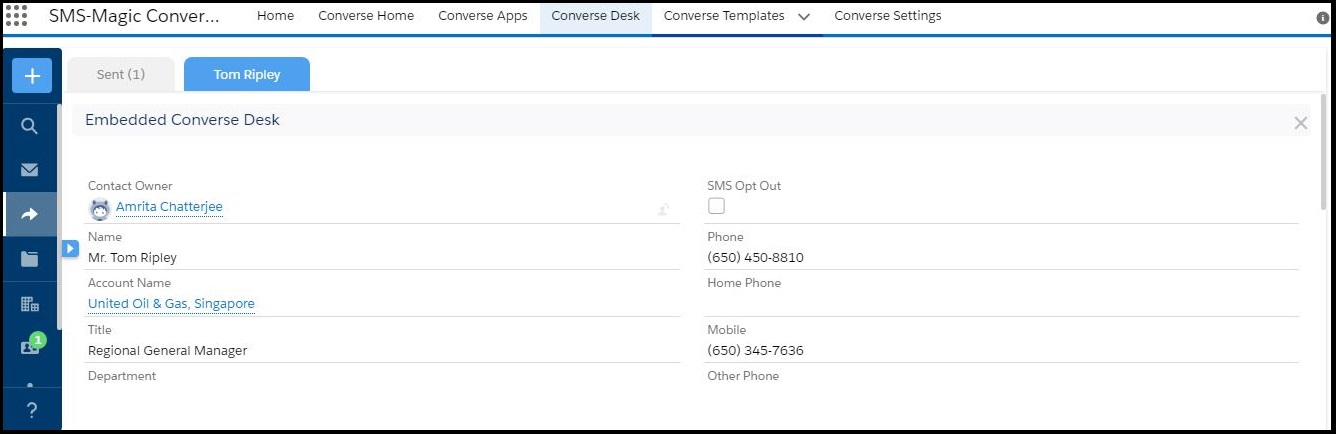
- You can also click
 and then click View Contact. The Salesforce record appears in a separate browser window.
and then click View Contact. The Salesforce record appears in a separate browser window.
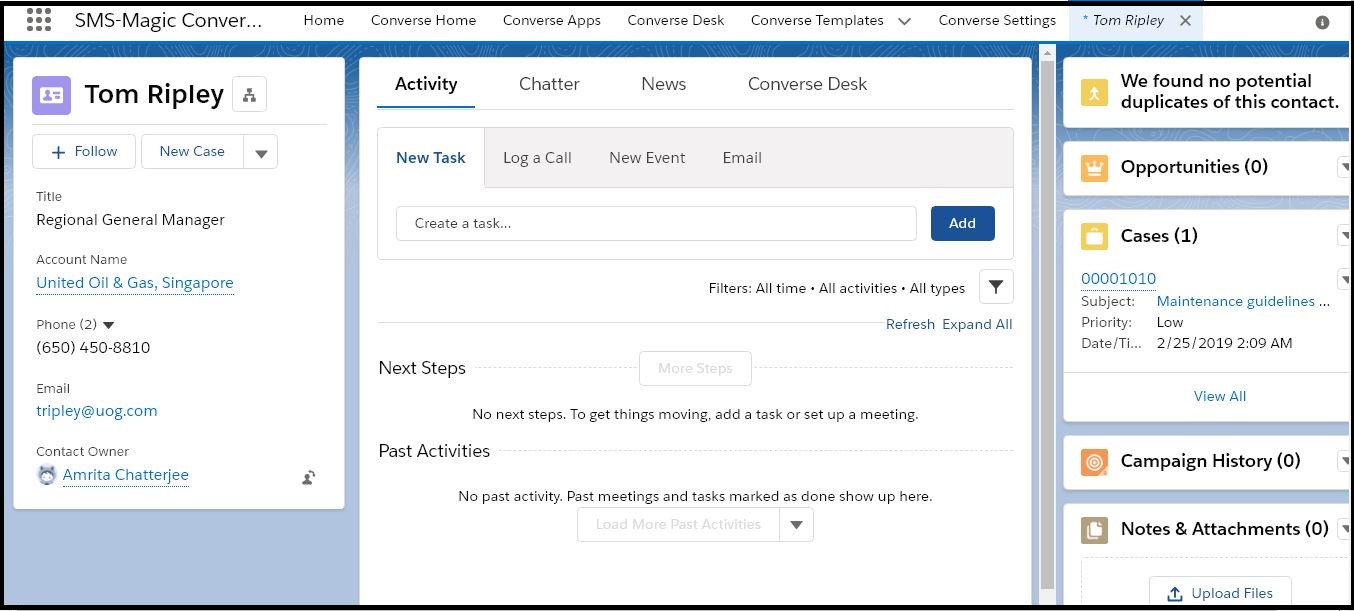
- Click
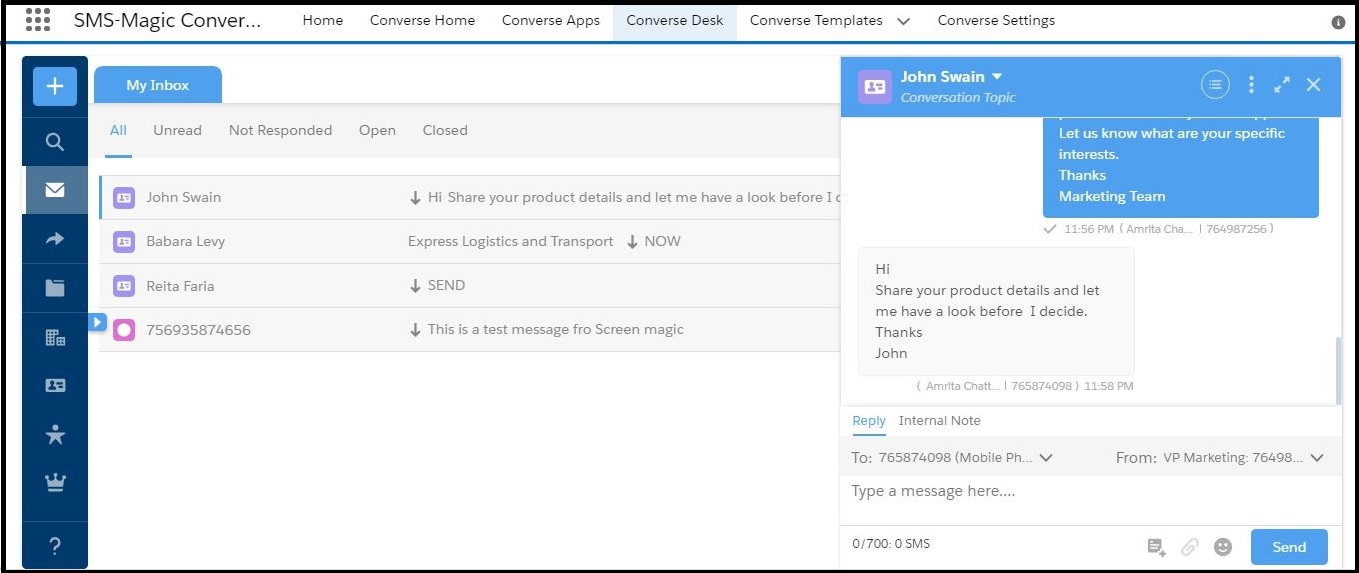

0 Comments