Create and Schedule Bulk Message Campaigns
You can run campaigns for multiple recipients. It is similar to the process for sending bulk messages. Prepare the list of recipients for whom you want to run the campaign, specify the Sender ID, and choose the SMS template. You can also schedule a bulk campaign to be sent at a specific time.
Create Bulk Message Campaigns
- Log in to the SMS-Magic Converse application.
- Click the Converse Apps tab. The Converse Apps Dashboard appears.
- On the top right, click Setup and then click Bulk Campaign.The Bulk Campaign page appears.
- Click New Bulk action. The Send Bulk Message screen appears.
- Under Recipient List, select the list of recipients to whom you want to send the message. The list of recipients appear.
- Under Sender ID, select the Sender ID from whom the message will be sent.
- Under Select Phone Field(s), select the phone type . If available, the user can select more than one phone type.
- Under Use Templates, select the template to use for the bulk campaign.
- Under Message Text type the message to be sent out to the selected recipients. If you have selected a template, this section will display the message from the selected template. You can also edit the message and include images.
- By default, the Send to Duplicate Numbers remains selected.
Clear the check box if you do not want to send the message to duplicate numbers existing in the list. - Click Schedule if you want to send the message at a specific time and date.
- Click Send to send the message immediately.

Schedule Bulk Message Campaigns
-
- Click Schedule. .
- Enter a name for the message schedule in the Message Schedule field.
- Select the schedule frequency as single occurrence or recurring.
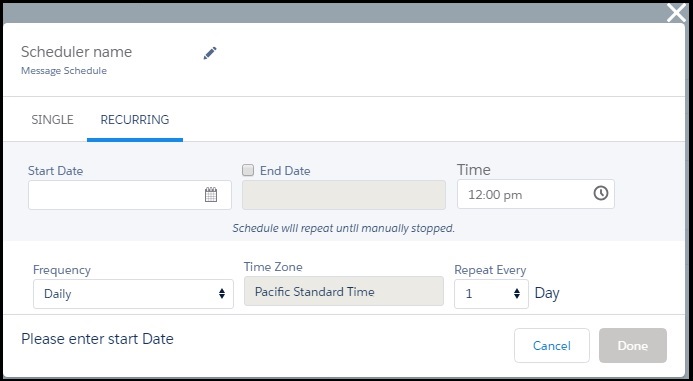
| Action | Description |
| Date | Select the date to send the bulk message. This field is in the single and recurring tabs. |
| Time | Select the time to send the bulk message. This field is in the single and recurring tabs. |
| Time Zone | This field is based on the time zone set during the configuration of the application. This field is in the single and recurring tabs. |
| Start Date | Select the start date to send the bulk messages. This field is in the recurring tab. |
| End Date | Select the end date to stop sending the bulk messages. This field is in the recurring tab. |
| Frequency | Select the frequency of when to send the bulk message. Select between Daily, Weekly, Monthly, or Yearly. This field is in the recurring tab. |
| Repeat Every | Select the number of times the bulk message will be sent out. Depending on the frequency of selection this field will change. This field is in the recurring tab. |

0 Comments