Enable Notification
This is the final step of the configuration steps to enable Email to Text feature. This section will help you enable notifications which in turn will help you to stay up to date always whenever you receive a message.
- Go to Converse Settings
- Click on Sender ID and Assignment on the left.
- Choose a Sender ID and click
 and click Assign to Users.
and click Assign to Users. - Type in a name and select once it appears in the dropdown.
- Click
 and click Manage Notifications to enable notification.
and click Manage Notifications to enable notification. - In the Manage Notification pop-up window verify the pre-filled details.
- Select an Email Template if you wish to use some other template in place of the default template.
- Select an Email ID if you wish to be notified through that.
- Select Enable from Do you want to enable Email To Text setting and a new drop down appears.
- Select an Email ID if required or continue with the default notification method.
- Click Save.
- Enable Notification on incoming using the toggle.
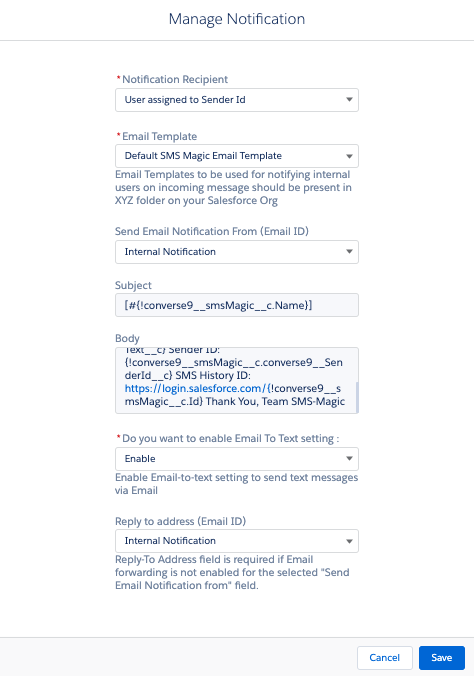
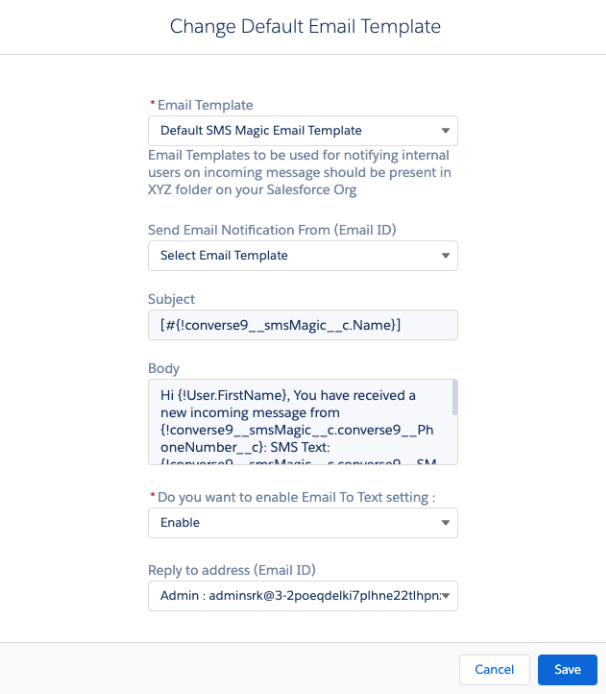
The above function can be managed from the Global Configuration Section when you click on change.
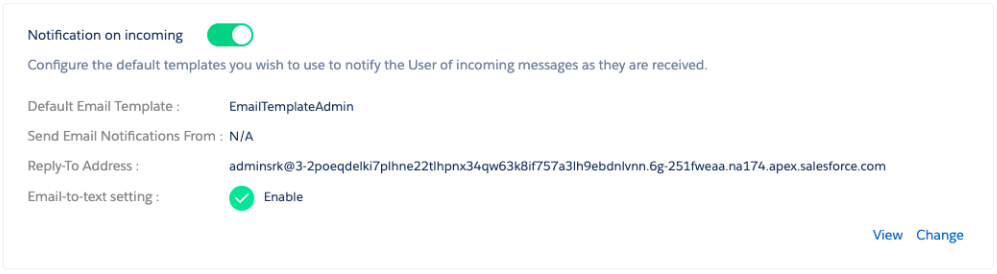

0 Comments