Assign Conversations
- On the Converse Desk, select a filter.
- Click
 on the conversation row you want to assign and then click Assign Conversation from the drop-down menu that appears.
on the conversation row you want to assign and then click Assign Conversation from the drop-down menu that appears. - Select all the conversations that you want to assign.
- Click Assign Conversation. The Assign Conversation dialog box appears displaying the number of conversations you have selected for assigning.
- In the search box, enter the first three initials of the user to whom you want to assign the conversations.
- Select the user name.
- Click Assign. The selected conversations are assigned to the user.
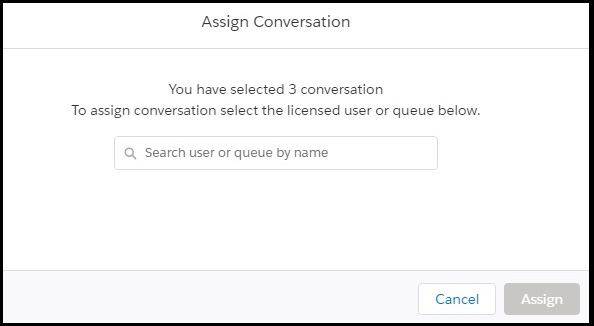

0 Comments