Create a Message Flow
To Create an Automation Message Flow:
1. In the SMS-Magic Converse application, click on the Converse Apps tab.
2. Click on the App to open the app details page.
3. Click Setup and select Automation.
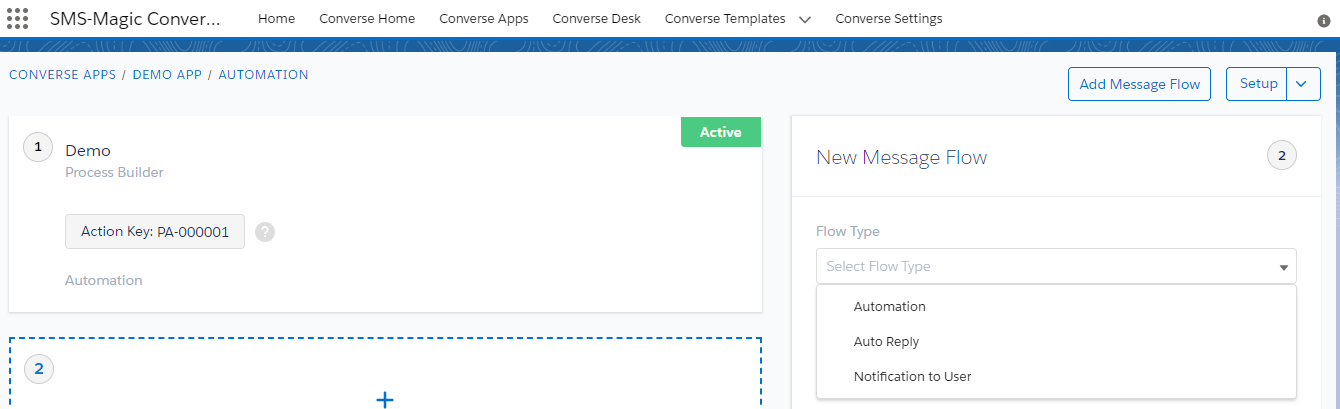
4. On the Message Flow configuration page, select the Flow Type. The type can be:
- Automation
- Auto Reply
- Notification to User
5. Enter the name of the message flow in the Name field.
6. Enter a short description of the message flow in the Description field.
7. Select the phone type in the Phone Fields.
8. Select the sender ID in the Sender ID field.
9. Select the action trigger in the Message Flow Trigger field.
10. Select the template in the Template field. The text of the template is displayed.
11. In addition to these, if you select Auto Reply or Notification to User as the flow type options, you need to enter values for the Keyword field. The keyword will be defined by you and will be specific to your business needs.
12. Click Create.

0 Comments