Trigger a Message Flow
Using the Action Key generated for each message in a message flow, you can trigger further messages from a Process Builder. The triggering of the messages is based on certain criteria and conditions.
What is the Action Key?
For each message created in the message flow, a unique Action Key is generated. The action key is necessary to trigger messages from the Process Builder. The action key appears as shown.
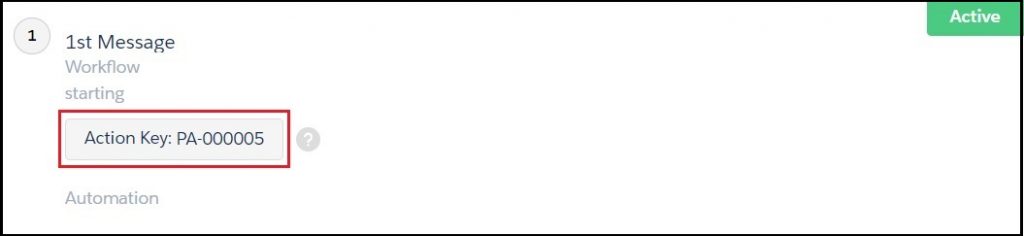
Trigger a Message Flow from Process Builder using Action Key
- Click
 on the Salesforce navigation on the top right and then click Setup
on the Salesforce navigation on the top right and then click Setup - Select Process Builder by:
- Using the Search Setup field, or
- Using the Quick Find search field, or
- Selecting Platform Tools > Process Automation > Process Builder.
- Click New.
- In the New Process window, enter the following information:
- The Process Name
- The API name
- A Description of the process.
- The Action trigger indicating when the process will begin.
- Click Save.
- In the Process Builder page click Add Object and define the object.
- Click Save.
- Click Add Criteria and define the criteria for the action group.
- Click Add Action and define the following:
- Click Save.
- Click Activate and then click Confirm.
| ACTION | DESCRIPTION |
|---|---|
| Action Type | Select Create a Record from the drop-down menu. |
| Action Name | Type an Action name. |
| Record Type | Select Converse App Task from the drop-down menu. |
| Set Field Values – Automation Key Reference | Enter the Action Key after creating the message in the message flow procedure. |
| Set Field Values – Lookup Reference | Select the lookup reference information. Select the Objectfrom the drop-down. Select Field Reference from the Typedrop-down. Search for the Field Reference Value. |


0 Comments