View Audit History
- Log in to Salesforce.
- Click
 . The App Launcher pop-up window appears.
. The App Launcher pop-up window appears. - Under All items, click Consents. The Consents record page appears.
- Click
 and select All to remove filters and view all records. The All records view appears.
and select All to remove filters and view all records. The All records view appears.
- Click a consent record to view details. The Consent details page appears.
- Click a consent status on the right to view the audit history details.
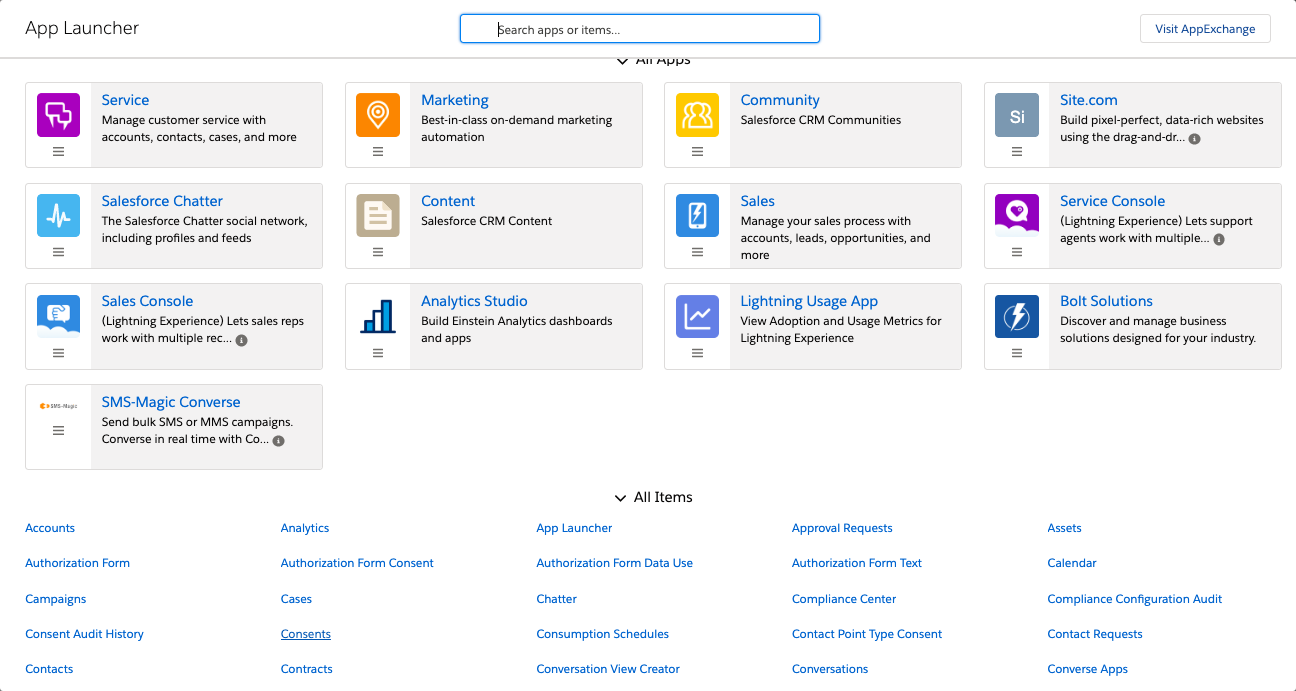
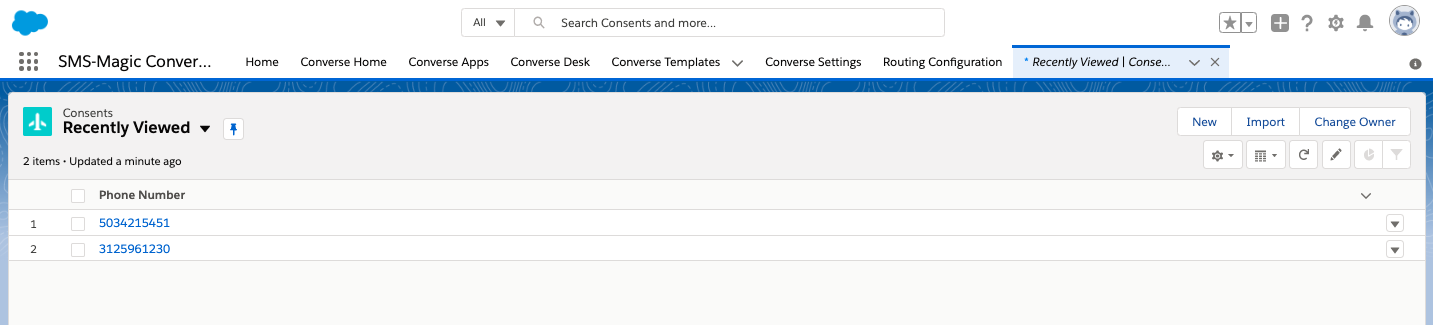

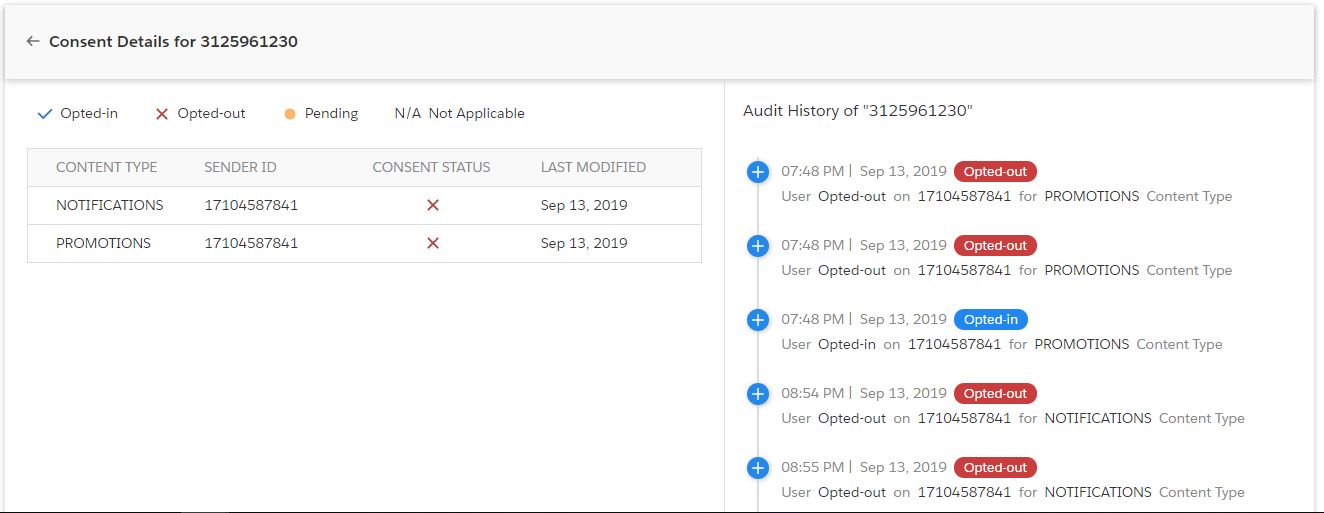
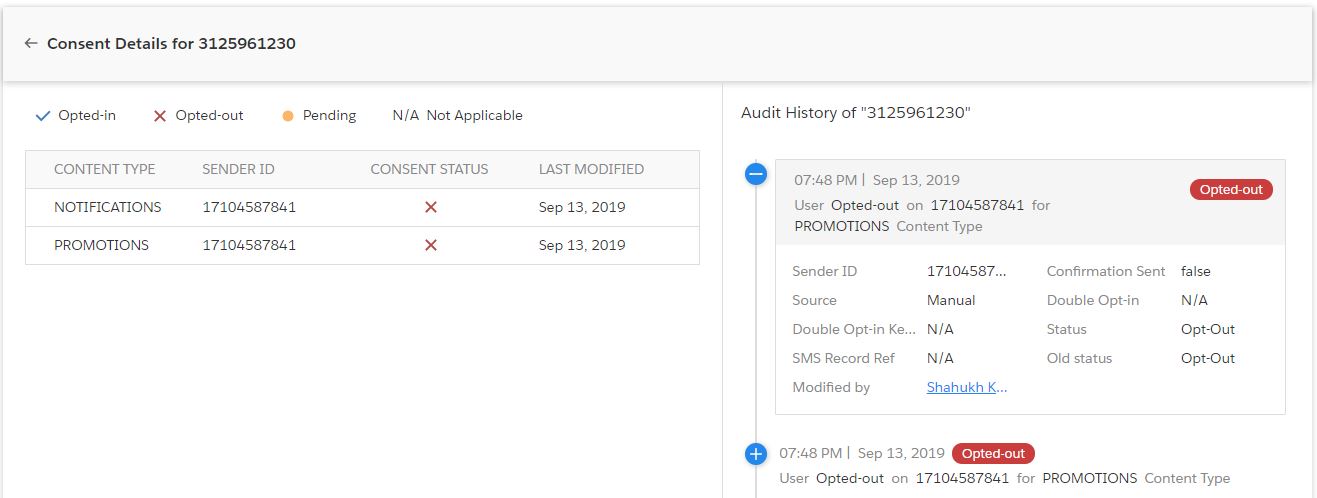
| FIELD | DESCRIPTION |
|---|---|
| Sender ID | Displays the Sender ID who sent the consent. |
| Confirmation Sent | Displays whether a confirmation message has been sent out for the consent received. |
| Source | Displays the source from which the consent is received. |
| Double Opt-In | Displays whether a double opt-in request is sent to the customer. |
| Double Opt-in Keyword | Displays the Double opt-in keywords that is shared with customer. This field displays value only if the Double opt-in request is sent to customers. |
| Status | Displays the current consent status of the record. For example, Opt-in, Opt-out or Pending. |
| SMS Record Reference | Displays the reference number of the SMS History record. |
| Old Status | Displays the previous consent status of the record. |
| Modified By | Displays the ID of the user who modified the record. |

0 Comments