Send Automated SMS
Issue Scenario
User needs to know how to send Automated SMS.
Solution
1. Create a process builder to send an automated SMS when a new task is created or edited to meet certain criteria. The XML configuration needs to be created on the Object on which you are creating the task. You can refer to the following link for steps to create the XML configuration: http://www.screen-magic.com/configure-sms-automation-using-workflow-rules/
2.Select “Task” as the object.
3.Under Start the process select Start only when the record is created option.
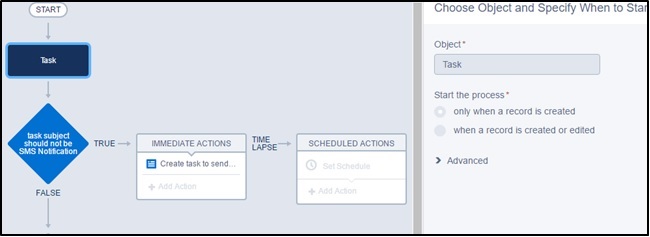
4.Enter the criteria as per your requirement. In the screenshot shown below, the criteria is defined as “task subject should not be SMS Notification” and the task should be related to Leads object.
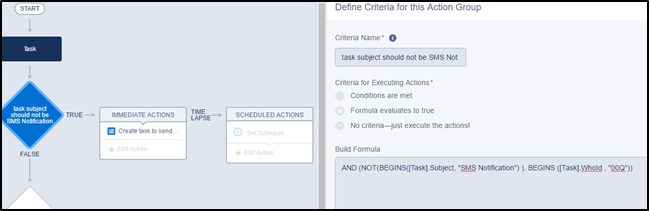
5.Save the criteria.
6.Enter the immediate action as Create a record.
7.Under Record Type select Task .
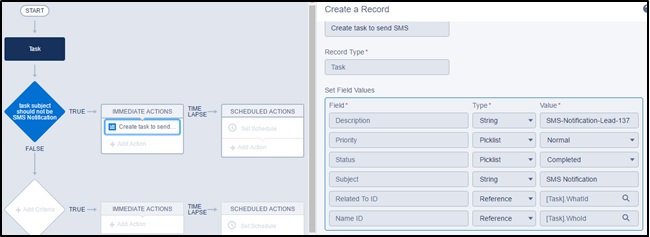
8.Enter the following field values for creating the task record.
| Field | Description |
| Description | Enter the XML configuration that you have created in order to send out the automated SMS. The configuration needs to be created on the Object on which the task will be related to. In this case, the configuration is created on Leads object. |
| Priority | Set the priority of the task as per your requirement. |
| Status | Enter the status as completed if you would like the task to be added to the Activity History related list. Otherwise, set any other value if you would like the task to be added to Open activities related list. |
| Subject | Enter the subject as SMS Notification |
| Related To Id | It should be the task What ID. |
| Name Id | Set the Name Id as task Who Id. |
9.On completion, you can send an Automated SMS on task creation.

0 Comments