- Search for the message to which you want to send a reply.
- Click the message. The message reply pane appears displaying all the related conversations.
Click individual icons displayed on the top right corner of the message reply panel for more details.
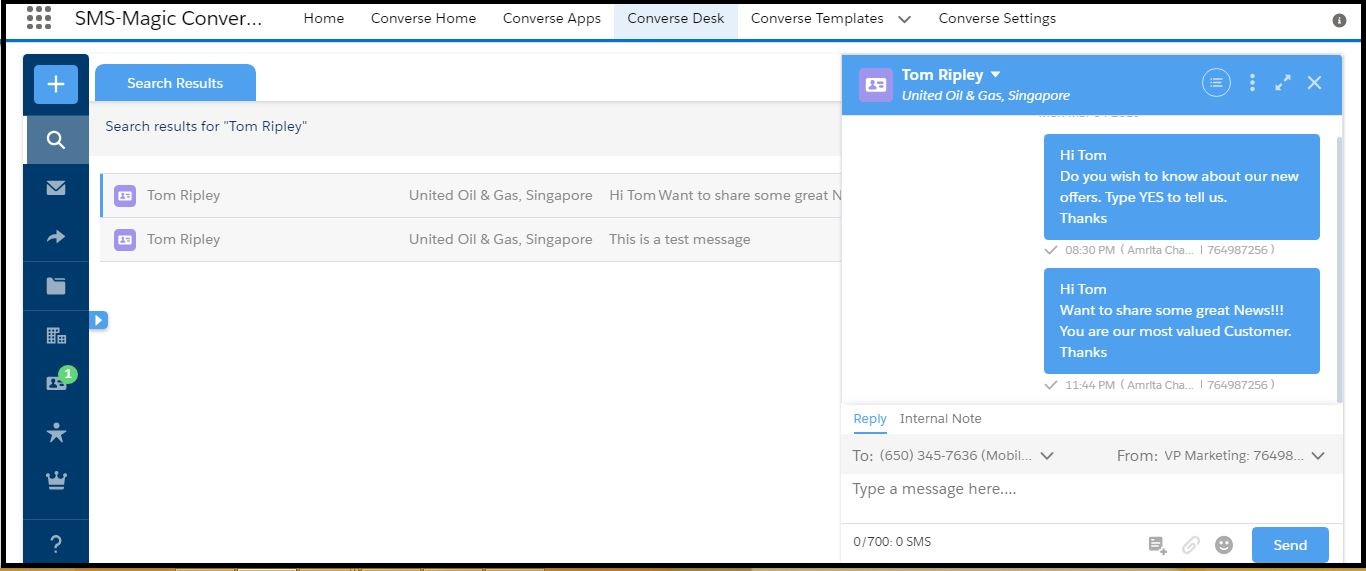
Click

next to the contact name and then click Show All Messages Sent/Received, To/From from the drop-down menu that appears. The reply pane will display all the relevant messages belonging to the selected contact. You can click
Reset to revert to the default view.
- Review the message trail, and type a reply.
All other features and character limit restrictions shown during sending a new message remain the same while replying to a message as well.
- Click Send.
You have succesfully replied to the message.
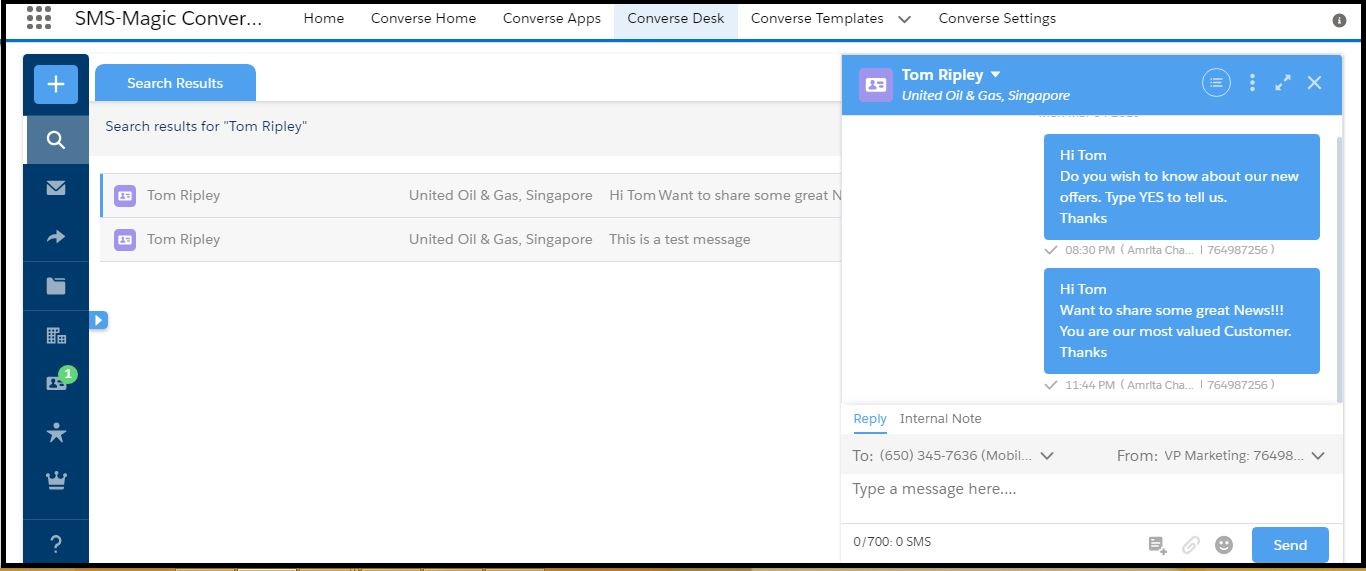

0 Comments