Overview
A Campaign is a series of activities that you perform in order to promote or sell your products and services to your target audience. The SMS-Magic Converse Campaign Manager allows you to create multiple types of campaigns that are relevant for your business and helps to solve this critical need. Some of the campaigns you can build include:
- Drip or Nurture Campaigns
Drip or nurture campaigns are used for a variety of reasons. - To educate or nurture your prospects and customers.
- Learn more about them through a series of questions and content.
- Simplify a complex process by automating it through messaging.
- Multi-Touch Campaigns
You can easily configure the Multi-touch campaigns. This is similar to a drip campaign and uses keyword automation to trigger messages. The business user can define the automation template in Converse App which can be used by an admin to make it work with process builder and workflows. - Surveys
Surveys help to deepen your customer relationships with an enriched relevance. You can conduct a survey of your audience to find out what they want to know, then share the exact information through a series of messages. There are two ways in which you can create an SMS Survey using SMS-Magic Converse:- Leverage the Converse Apps module to design the complete survey. Converse App helps you create automation templates and define message flows. Once done, you can integrate them with process builders to create message triggers and run the survey campaigns. You can define templates and message responses based on your business requirement.
- You can also create a simple message campaign with two message flows. Send out a survey participation request, on receiving the expected response attach the survey link in the message response template.
- Event-based Alerts and Reminders
Whenever you need to schedule an event, appointment, a series of meetings or personal appointments, conversational messaging is your answer. Event-based alerts and reminders can be configured for scenarios like:- Meetings – Set up meetings with your prospects and confirm it. You can send recurring reminders as follow up messages.
- Interviews – You can schedule interviews for jobs, education, enrollment and more using the Converse Scheduling App.
- Webinars and online events – Promote events, enroll your attendees, confirm their enrollment and remind them of the upcoming event through an automated conversation flow.
- Live events – Promote your live events with customers, prospects, students and more through messaging.
- All Apps to be associated with the campaign needs to be in the Draft status.
- All message flows included in those apps should be in their Draft status.
- Log in to Salesforce.
- On the header tab row click Campaign Manager. The Campaign Manager list view page appears.
Understanding User Groups
The Campaign Manager involves two kinds of users who can access and use the functionality. The table below describes each user type along with a description of their responsibilities:
| User Roles | Description |
| Converse Admins | Installs the relevant published Apps. The Admin also configures apps for Business Users. |
| Business User | Creates, edits and runs campaigns based on the apps configured or with user-defined templates. They do not have access to any of the admin functions. |
Prerequisites
To run your campaigns successfully you need to ensure the following critical prerequisites:
Access Campaign Manager
You can access the Campaign Manager from the Salesforce Classic header tab row. The Campaign Manager is well-integrated with the SMS-Magic Converse modules and helps you create and execute campaigns efficiently.
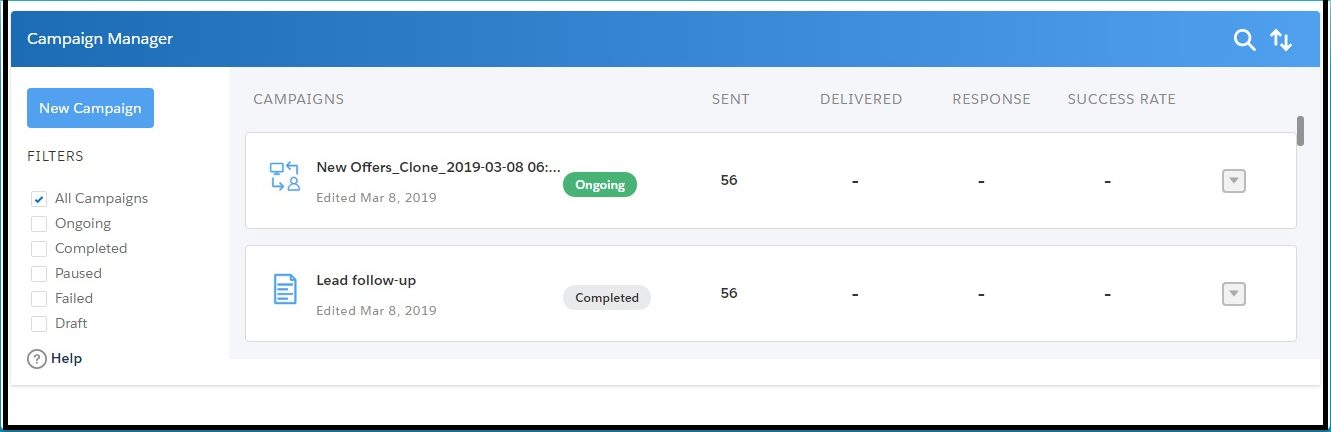

0 Comments