Manage Notifications
- On the Sender ID and Assignment page, click
 next to the Sender ID for which you want to manage notifications. The drop-down menu appears.
next to the Sender ID for which you want to manage notifications. The drop-down menu appears. - Click Manage Notifications. The Manage Notification pop-up window appears.
- Under Recipients, select the recipient who will be notified on receiving an incoming message.
Refer the table below for more details on the available options for notifying recipients.
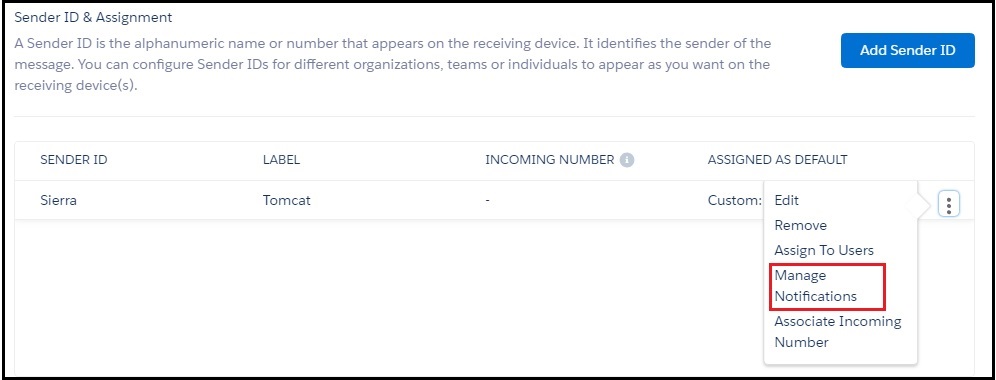
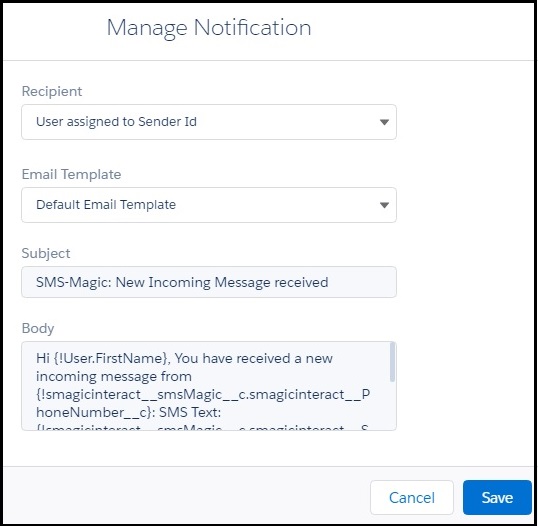
| Field | Description |
|---|---|
| Don’t notify to anyone | The Sender ID does not receive a notification. |
| User assigned to Sender ID | The user assigned to the Sender ID receives the notification. |
| Last Sender | The last user of the Sender ID receives the notification. This is relevant when the Sender ID is assigned to multiple users or a profile. |
4. Under Email Template, select the email template you want to send with the notification. The Subject and Description fields below display the template content.
5. Click Save.

0 Comments