Install SMS-Magic Converse 1.58
Overview
The installation of SMS-Magic Converse can be done without registering the domain. However, if the users are to use the Salesforce Lightning version then it is recommended that the Admin register the domain and deploy for the users.
SMS-Magic Converse works on the Salesforce platform and can be used in either the Salesforce Lightning version platform or the Salesforce Classic version platform.
Before installing the application to the organization’s production account, it is recommended that the Admin install SMS-Magic Converse in the Salesforce.com sandbox account and test it there.
Once the testing is done the Admin install SMS-Magic Converse in the organization’s production account.
- From the Salesforce AppExchange page search for SMS-Magic Converse.
- Click here for the Salesforce AppExchange page, or
- Click here to view the product page on the AppExchange.
- Click Get It Now. The remote access authorization pop-up appears.
- Click Allow. The Installation page appears.
- Click Install Here under the Install in This Org. The Installation confirmation screen appears.
- Review the information and select I have agreed to the Terms and Conditions.
- Click Confirm and Install. The user profile selection screen appears.
- Based on the requirements of the organization, choose one of the following options:
- Install for Admins Only.
- Install for All Users.
- Install for Specific Profiles.
- If this installation is fresh, then click Install. If this installation is an upgrade, then click Upgrade.
- On the Approve Third Party Access pop-up window select the relevant check box.
- Click Continue. The Installation status screen appears.
- Click Done.
- Once the installation is complete, the SMS-Magic Converse is in the Salesforce account in Setup > Installed Packages.
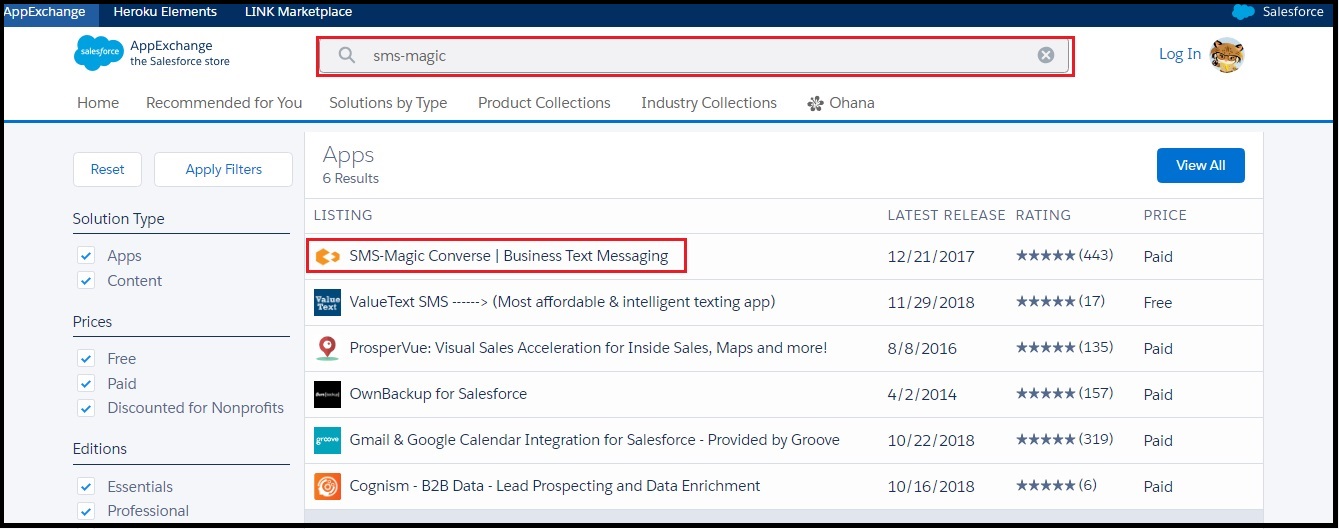
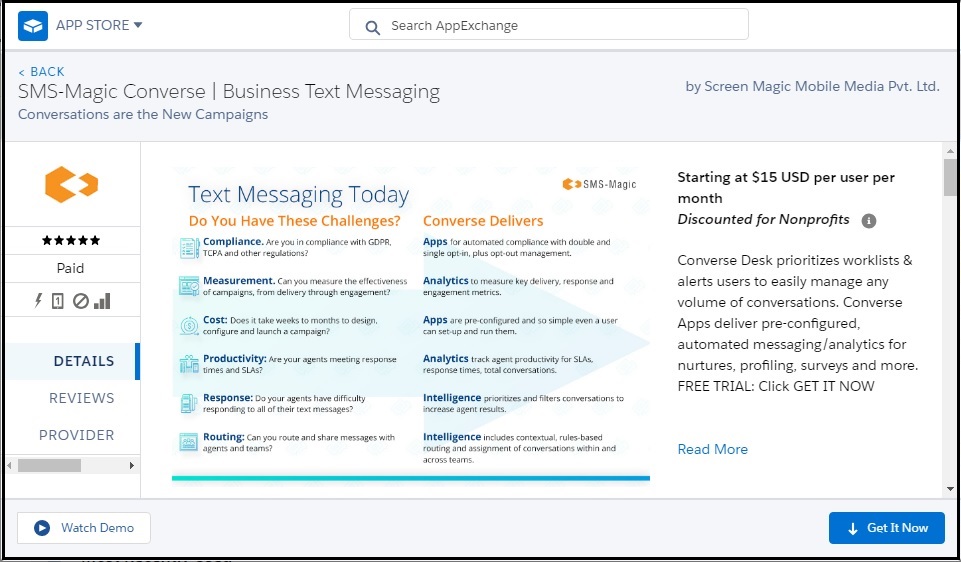
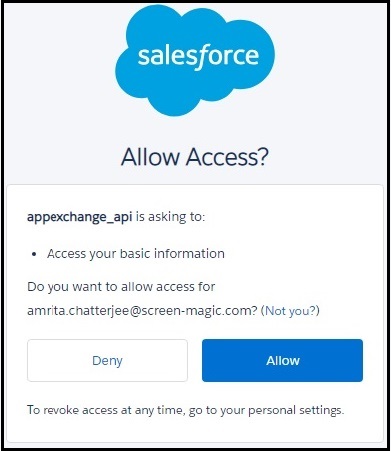
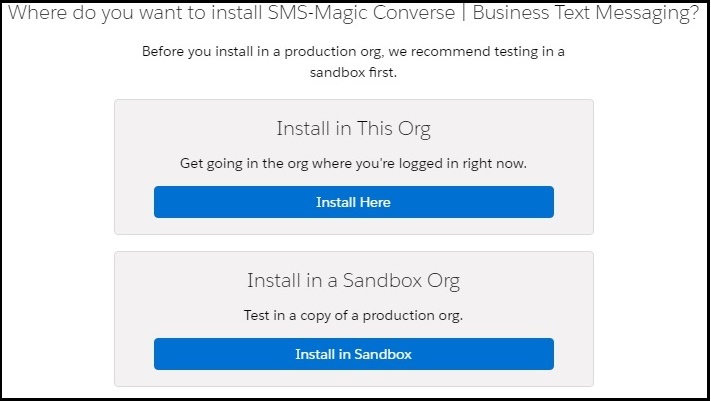
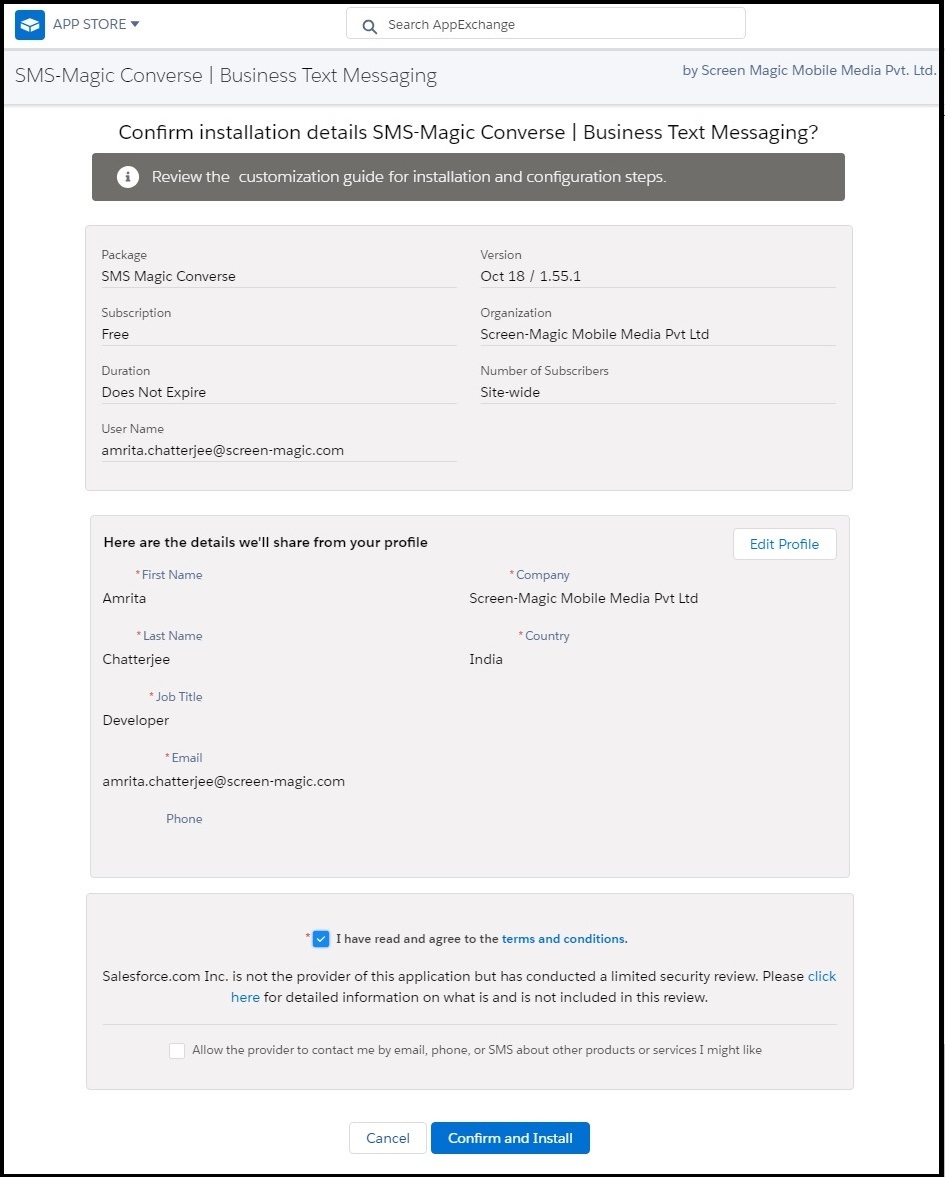
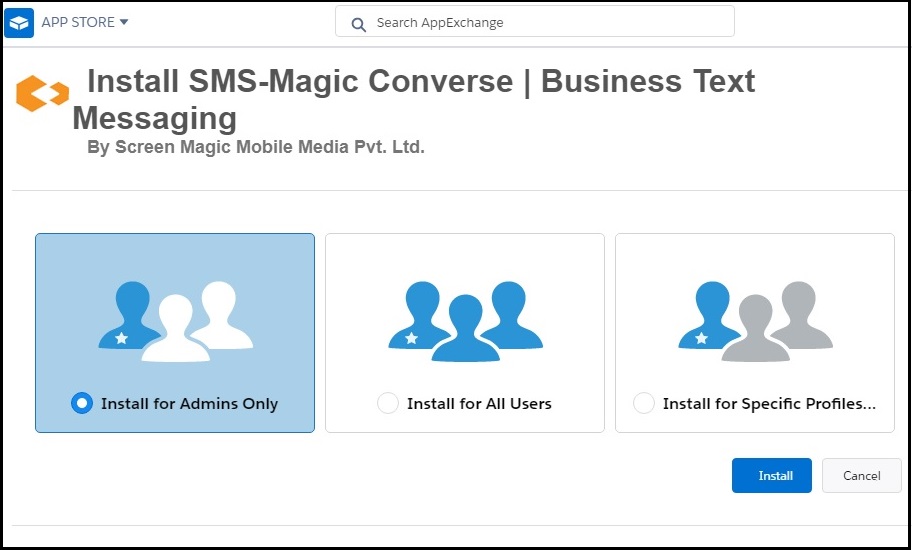
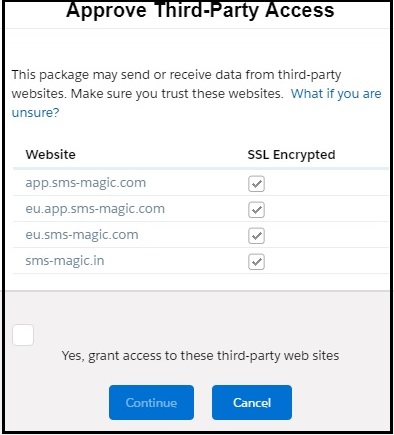
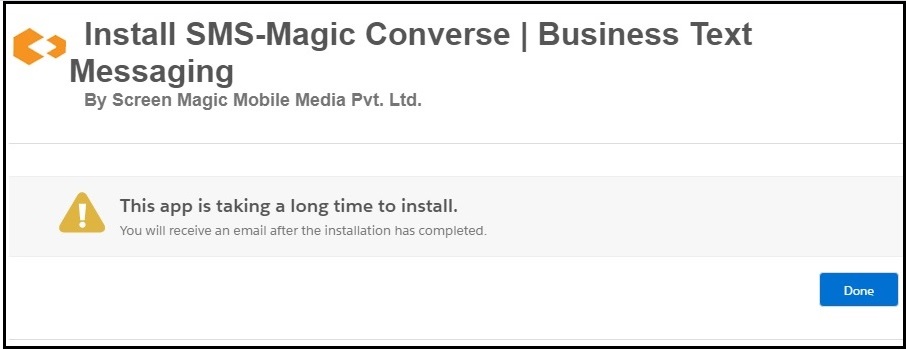
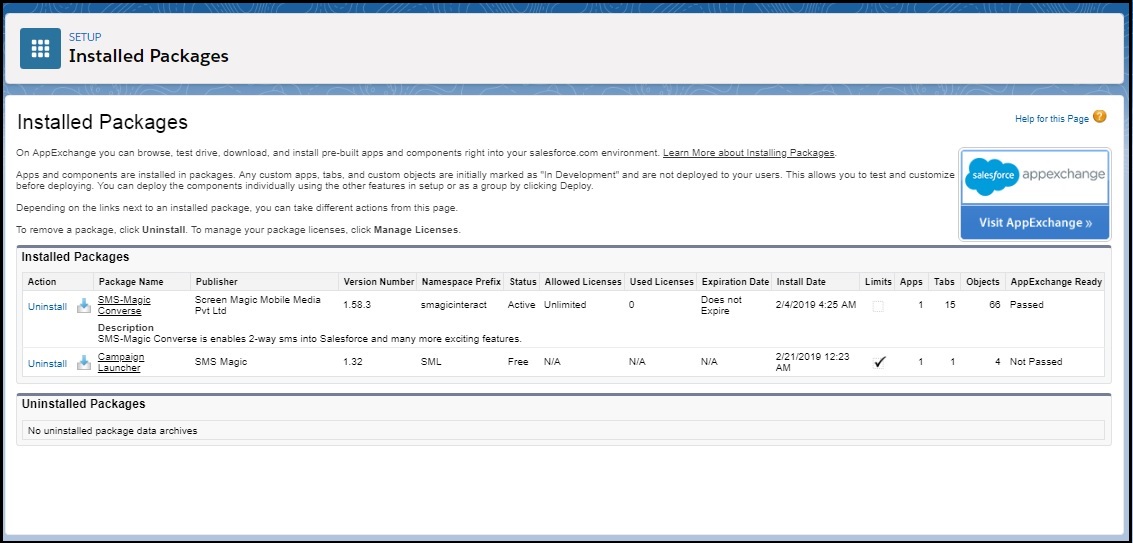

0 Comments