Edit Double Opt-in Configuration
- Under Double Opt-in & Others, click
 next to the configured Double Opt-In source that you want to edit and click Edit. The Edit Configuration screen appears.
next to the configured Double Opt-In source that you want to edit and click Edit. The Edit Configuration screen appears. - Edit the details as required.
Refer to the table below for more details: - Click Validate and Save. The Double Opt-in & Others screen appears.
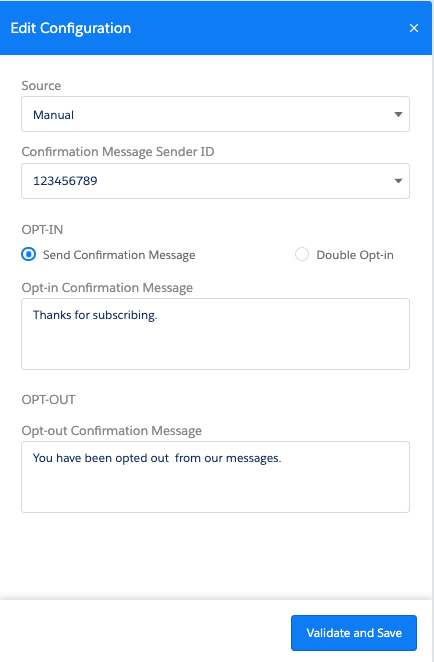
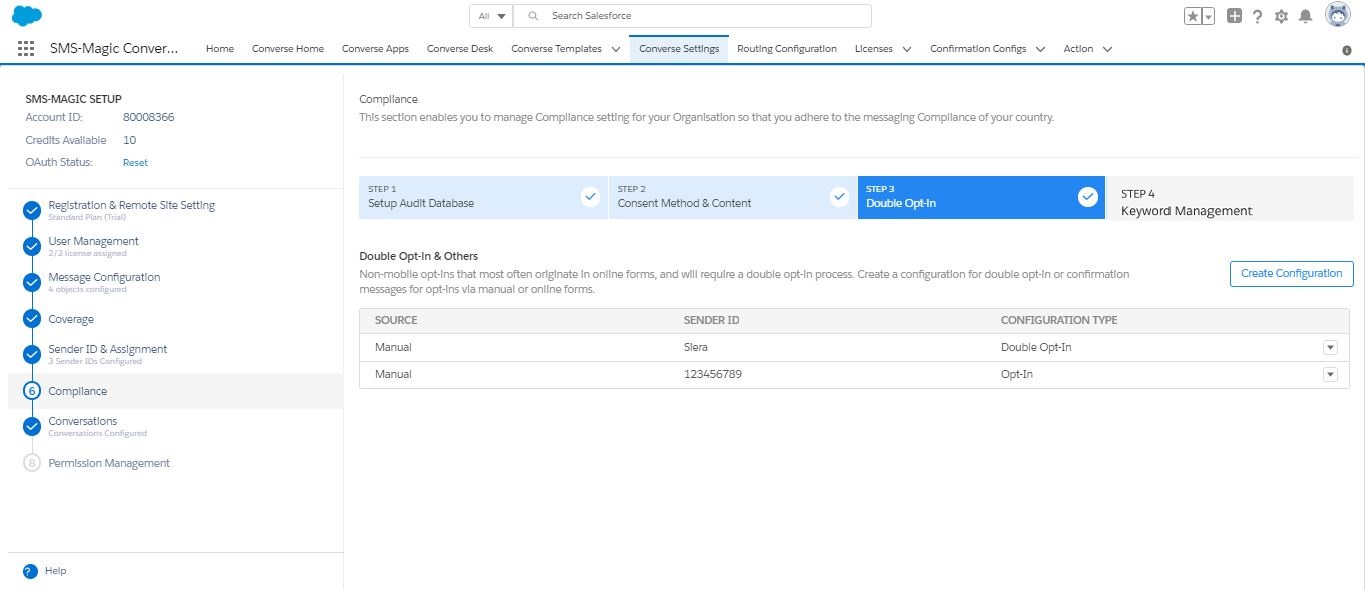
| FIELD | DESCRIPTION |
|---|---|
| Source | Select the non-handset source from which you want to create consent records. |
| Confirmation Message Sender ID | Select the Sender ID from which the confirmation message will be sent. |
| OPT-IN | |
| Send Confirmation Message | Select the option to send a confirmation message. |
| Double Opt-In | Select the option to enable the customer to send a double Opt-in. |
| Opt-in Confirmation Message | Type the confirmation message that will be sent out for an Opt-in request. This field appears only if you select the Double Opt-in option. |
| Double Opt-in Message | Type the message that will be sent out to request for a Double Opt-in. This field appears only if you select the Double Opt-in option. |
| Double Opt-In Keyword | Type the keyword that will be used for sending double opt-in requests. This field appears only if you select the Double Opt-in option. |
| Double Opt-In Confirm Message | Type the message that will be sent out to confirm a Double Opt-in request. This field appears only if you select the Double Opt-in option. |
| OPT-OUT | |
| Opt-Out Confirmation Message | Type the message that will be sent out to confirm an Opt-out request. This field will appear if you do not select the Double Opt-in option. |

0 Comments