Edit Character Limit
- Log in to Salesforce and access SMS-Magic Converse.
- Click the Converse Settings tab.
- Select the Conversations section on the left.
- Click General Settings tab.
- Under Character Limit of A Message, identify the user profile whose character limit you want to modify.
- Under Action, click
 and then click Edit. The Edit Character Limit Message pop-up window appears.
and then click Edit. The Edit Character Limit Message pop-up window appears. - Under User and Profiles, add new profiles or remove existing user profiles.
- Type a new character limit for the selected user profiles.
- Click Save. The General Settings tab page appears displaying the modified configurations.

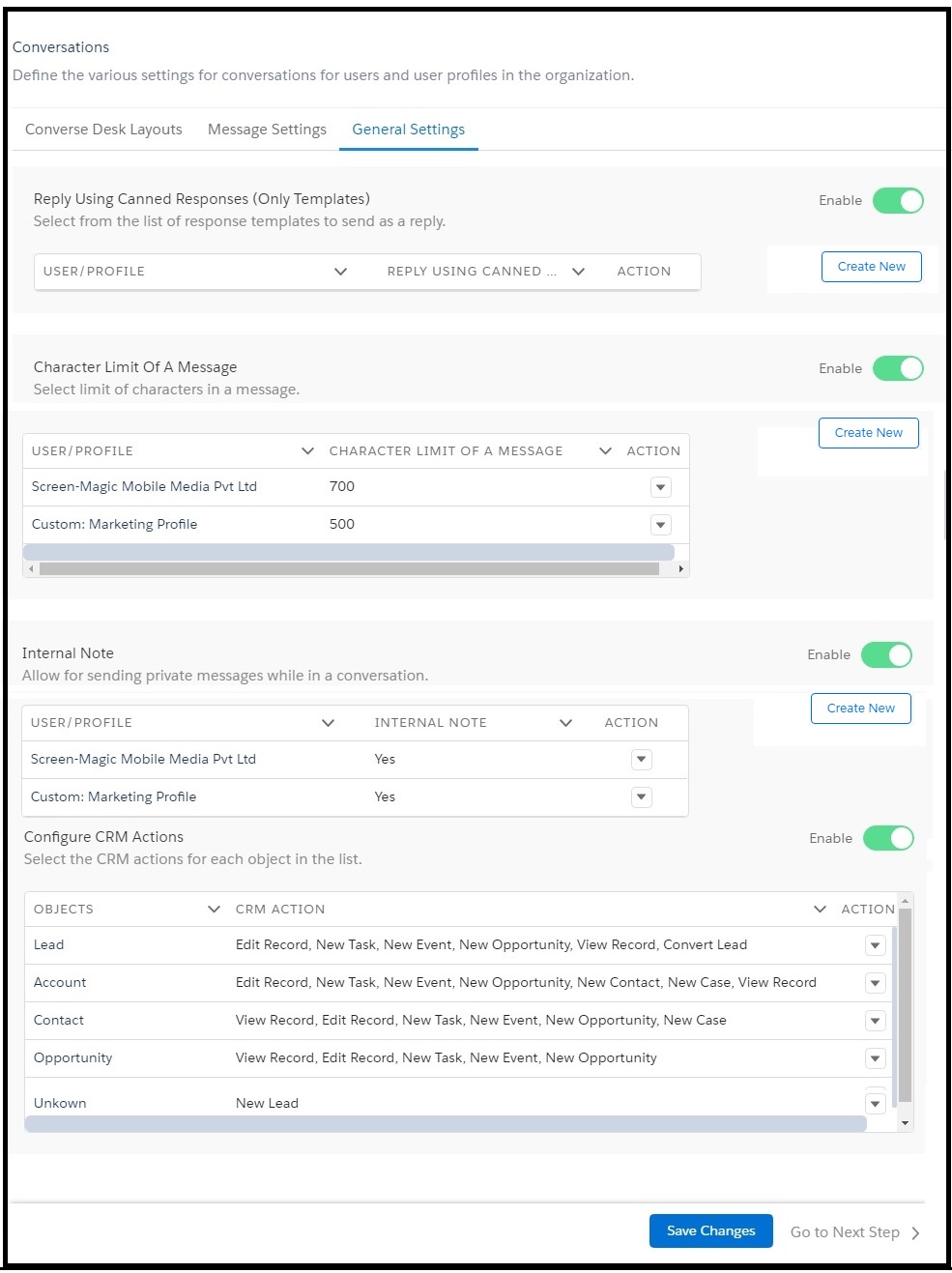
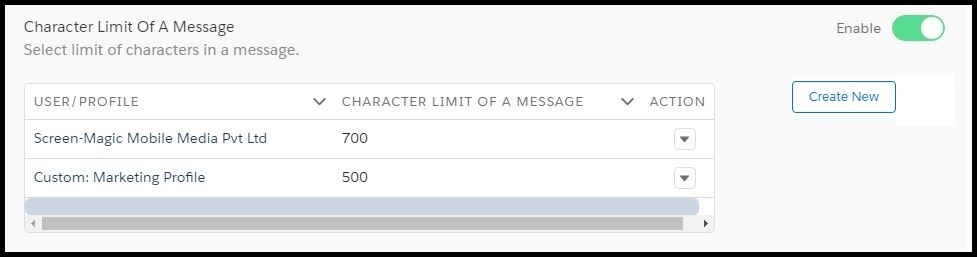
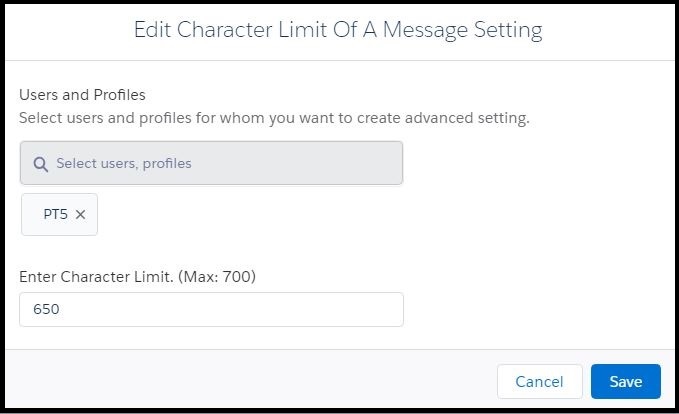
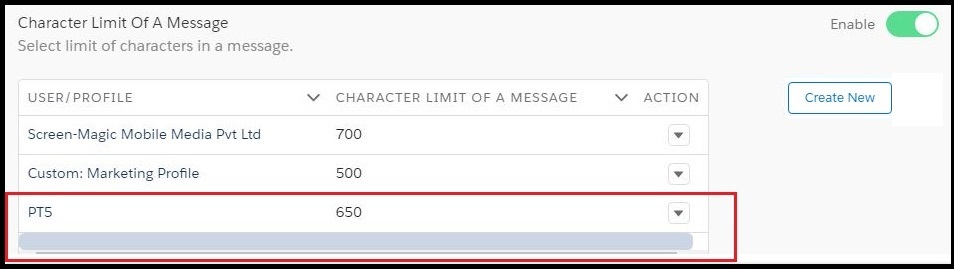

0 Comments