Create SMS Button For Salesforce Lightning 1.58
- From the Salesforce navigation on the top right click
 and then click Setup.
and then click Setup.

- Select Object Manager by:
- Using the Search Setup field, or
- Using the Quick Find search field, or
- Selecting Objects and Fields > Object Manager.
- Click Object Manager tab.

- Click a record page. Record page can be Contacts, Opportunities, Leads, and so on.
- Click Buttons, Links, and Actions.
- Click New Button or Link.
- On New Button or Link page enter the details for the button.
- Click Save.
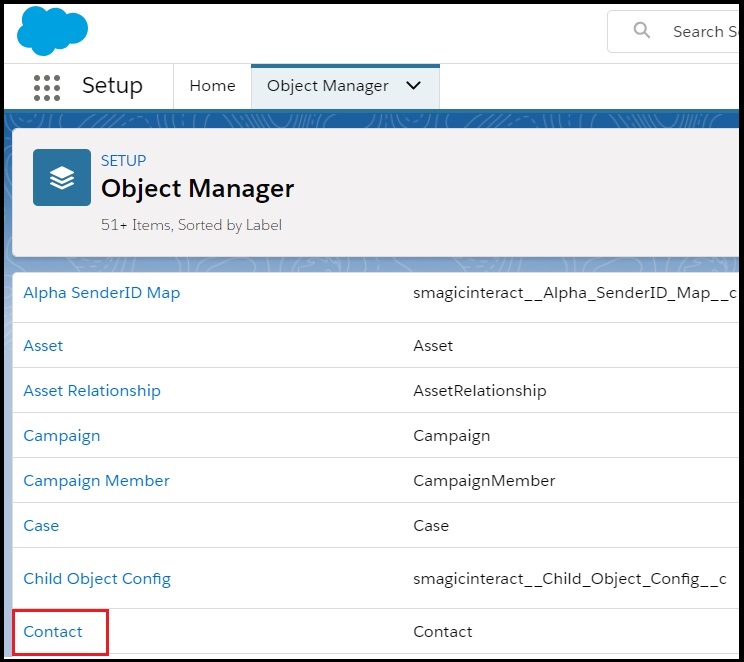
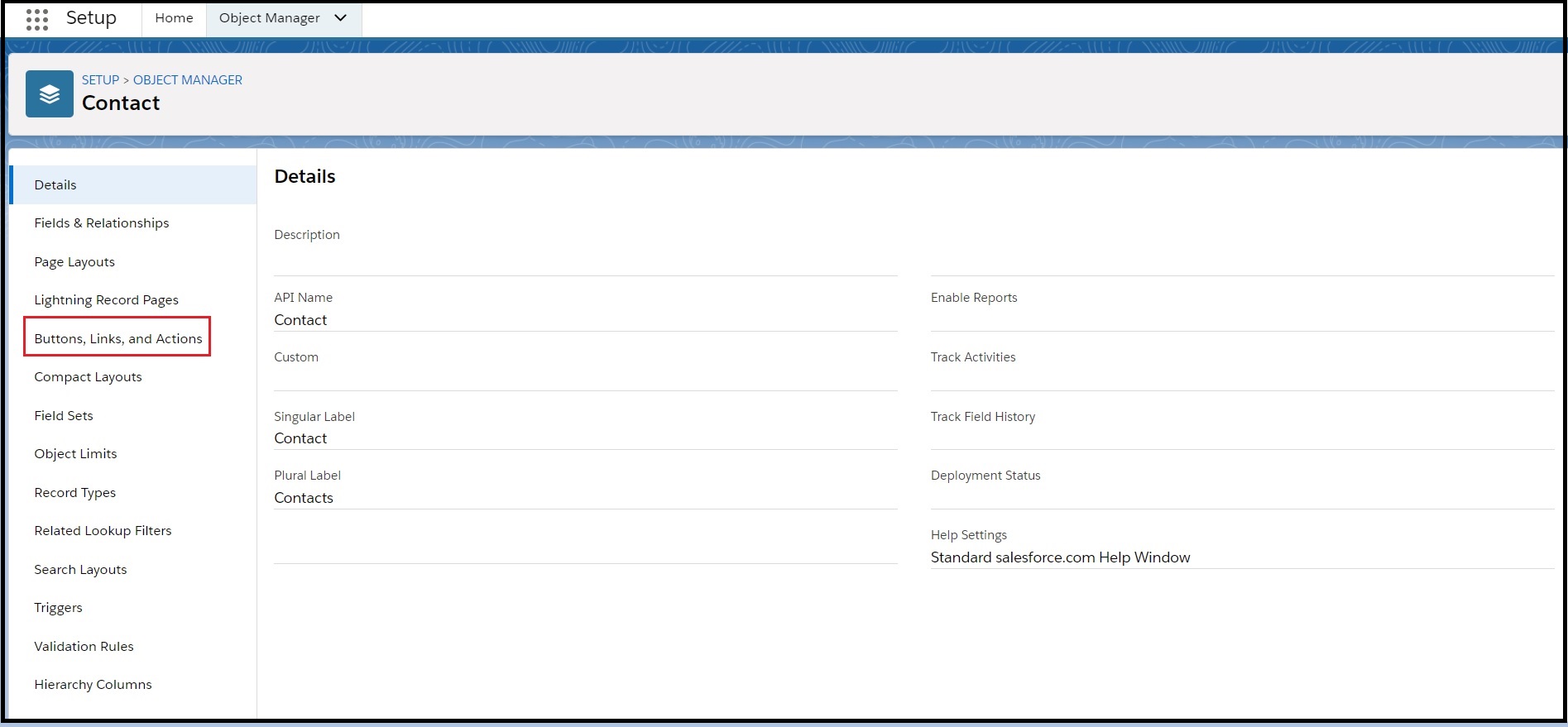
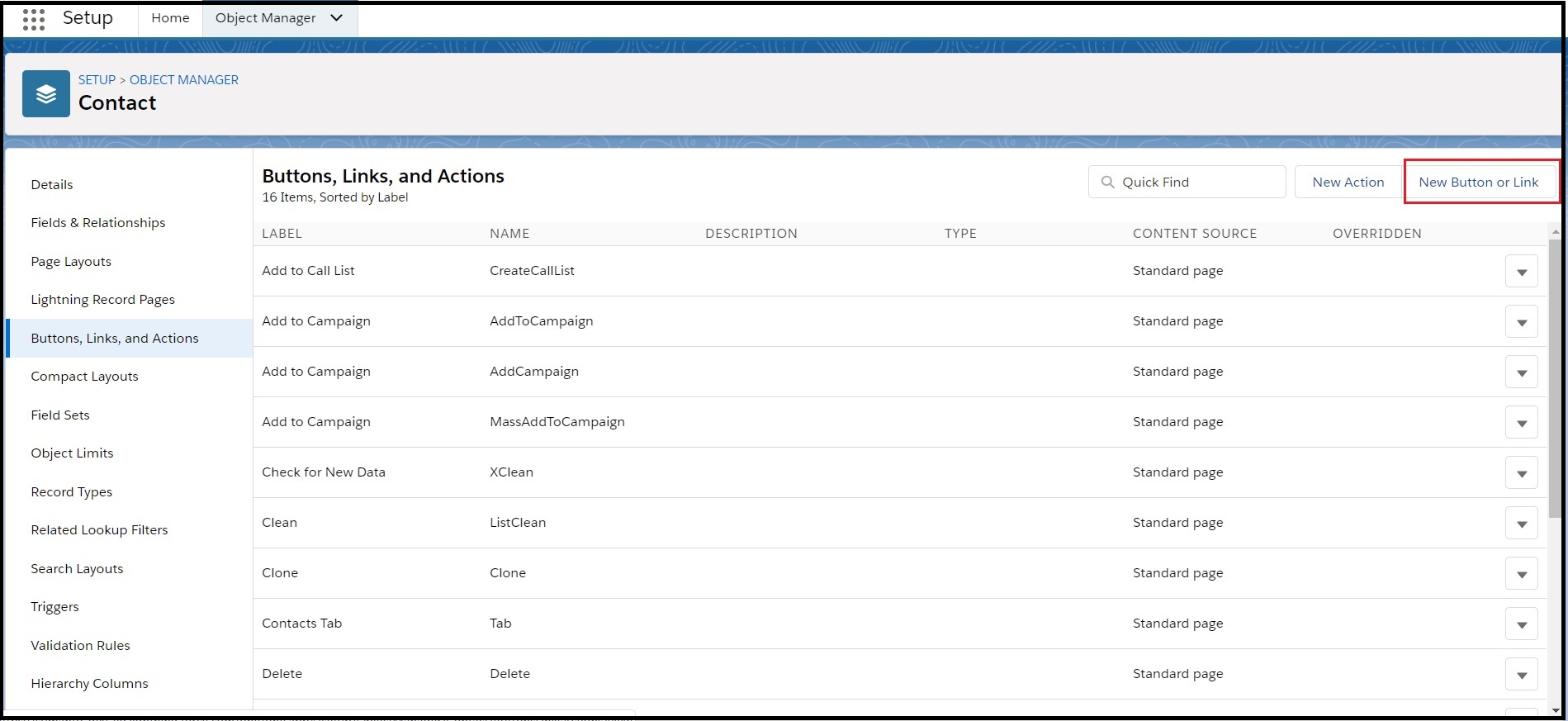
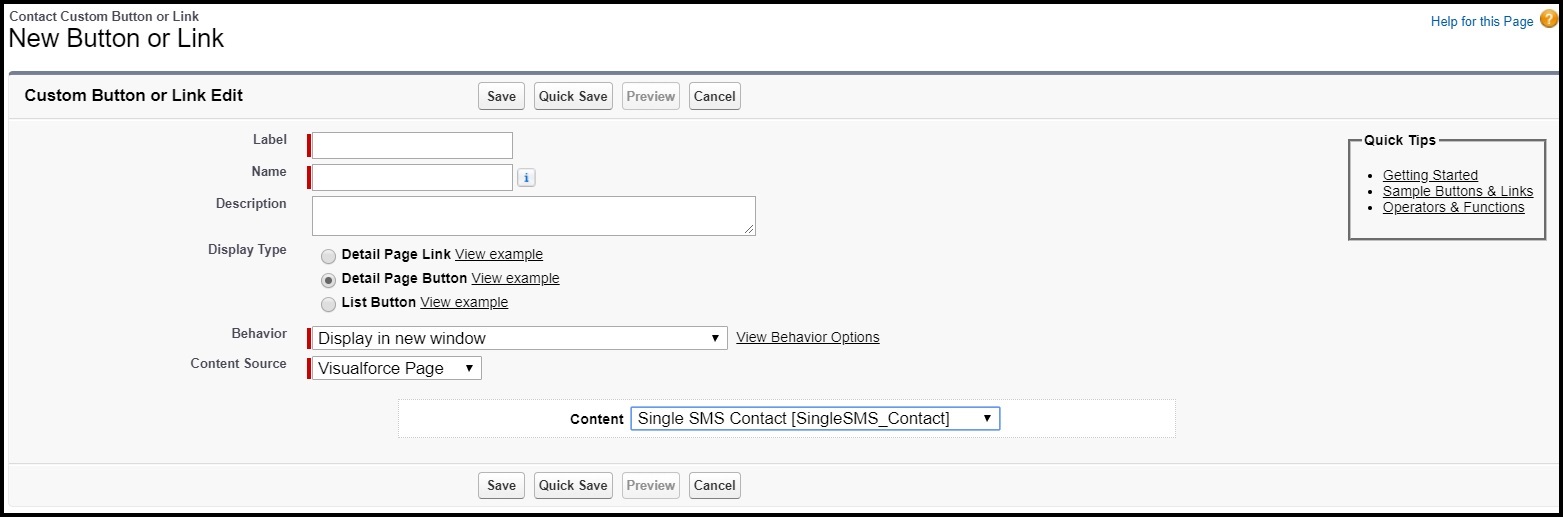
| FIELD | DESCRIPTION |
|---|---|
| Label | This field is the label of the button. For example, Send Msg or Send Bulk Msg. |
| Name | This field auto-populates based on what is in the Label field. |
| Description | This field is a description of what the button is for. |
| Display Type | There are 3 options to choose from:Detail Page LinkDetail Page ButtonList ButtonSelect Detail Page Button for single SMS. Select List Button for bulk SMS. |
| Behavior | For this field select according to the requirements of the organization. There are 5 options to choose from:Display in new window.Display in existing window with sidebar.Display in existing window without sidebar.Display in existing window without sidebar or header.Execute JavaScript. |
| Content Source | There are 3 options to choose from:URLOnClick JavascriptVisualforce PageSelect Visualforce Page. |
| Content | Select Single SMS Contact for single SMS.Select Bulk SMS Contact for bulk SMS. |

0 Comments