| FIELD | DESCRIPTION |
|---|
| Label | This field is the label of the button. For example, Send Msg or Send Bulk Msg. |
| Name | This field auto-populates based on what is in the Label field. |
| Description | This field is a description of what the button is for. |
| Display Type | There are 3 options to choose from:Detail Page LinkDetail Page ButtonList Button |
| Behavior | For this field select according to the requirements of the organization. There are 5 options to choose from:Display in new window.Display in existing window with sidebar.Display in existing window without sidebar.Display in existing window without sidebar or header.Execute JavaScript. |
| Content Source | There are 3 options to choose from:URLOnClick JavascriptVisualforce PageSelect Visualforce Page. |
| Content | Select Single SMS Contact for single SMS.Select Bulk SMS Contact for bulk SMS. |
 and then click Setup.
and then click Setup.

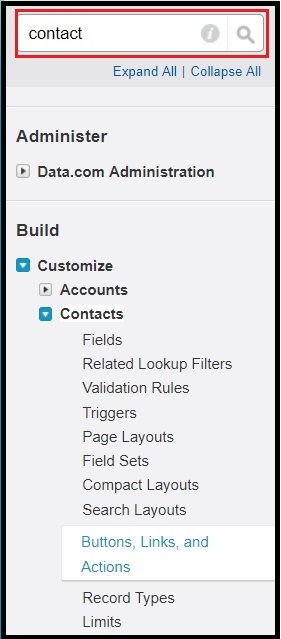
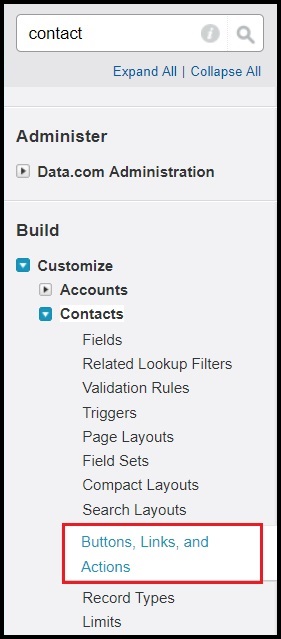

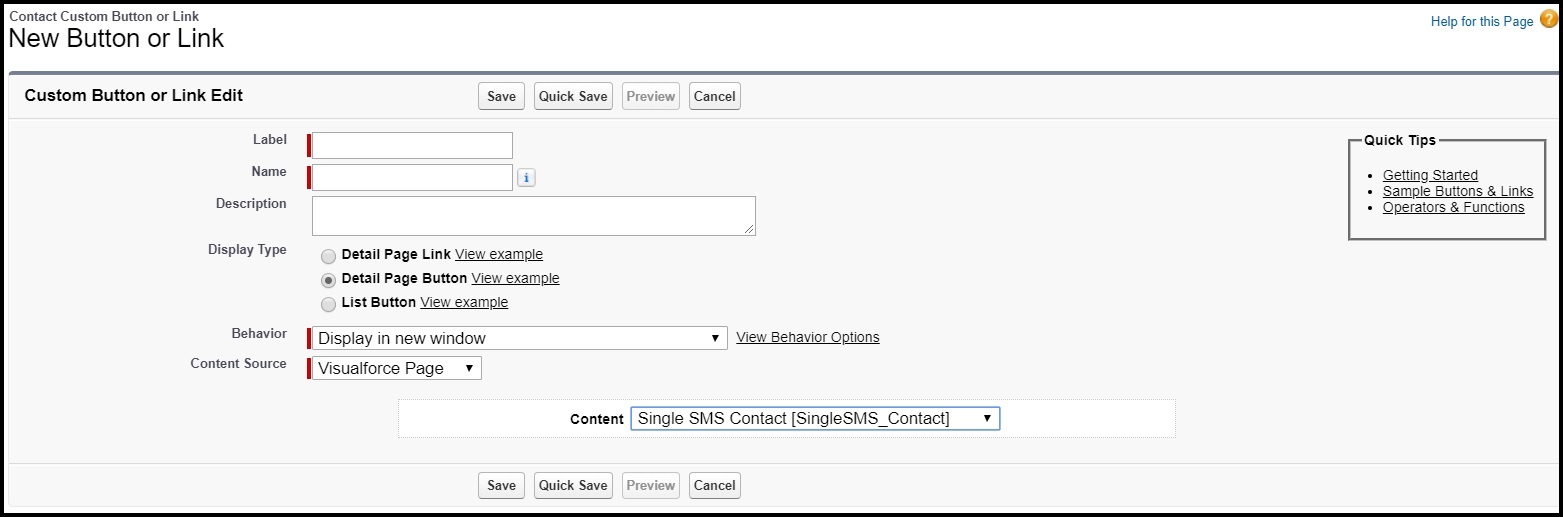

0 Comments