Create SMS Button for Salesforce Classic
- From the Salesforce navigation on the top right click
 and then click Setup.
and then click Setup. - Select an object by using the Quick Find/ Search field. The object can be Contacts, Opportunities, Leads, and so on.
- Click Buttons, Links, and Actions.
- Click New Button or Link.
- On New Button or Link page enter the details for the button.
- Click Save.
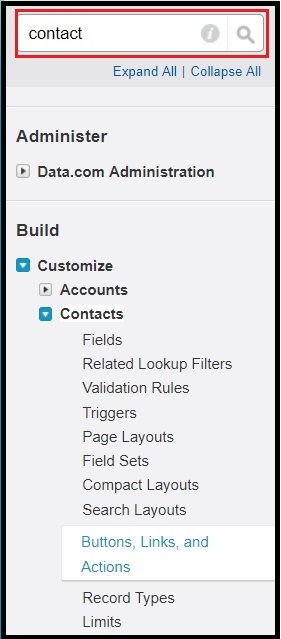
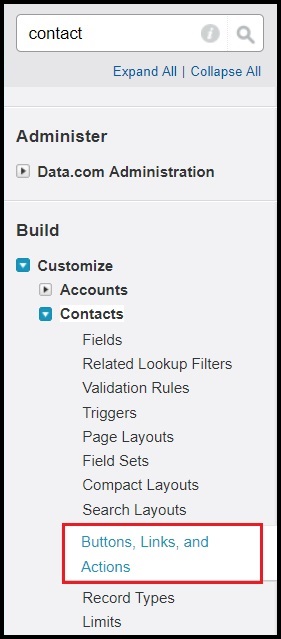

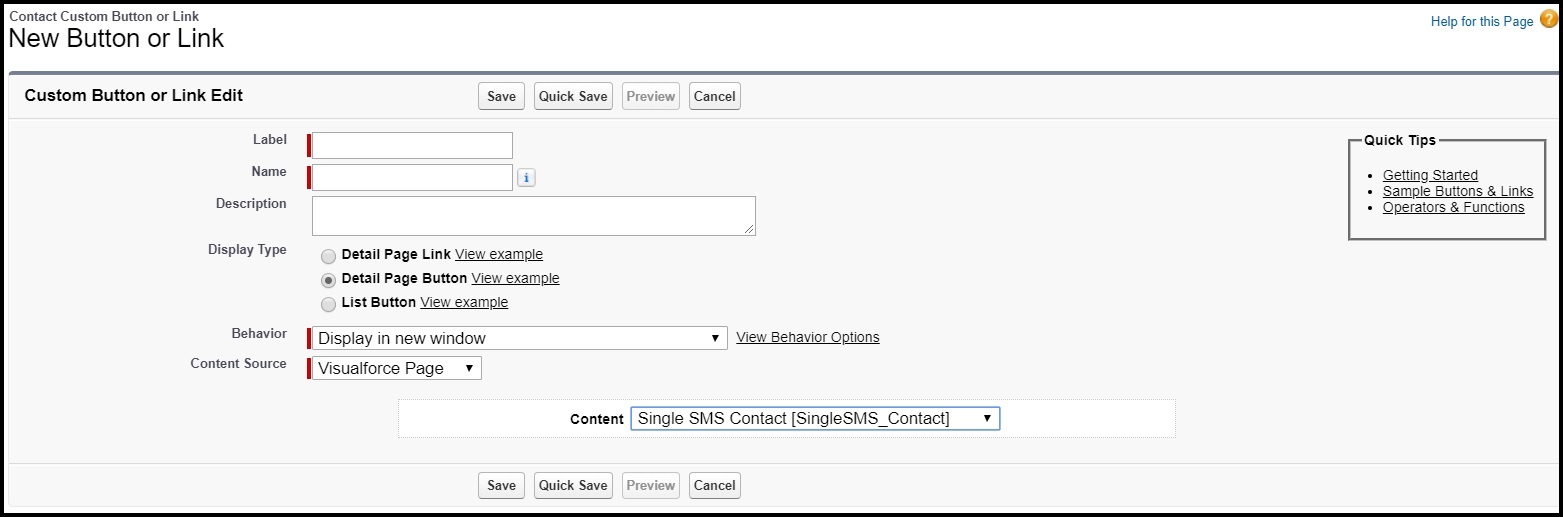
| FIELD | DESCRIPTION |
|---|---|
| Label | This field is the label of the button. For example, Send Msg or Send Bulk Msg. |
| Name | This field auto-populates based on what is in the Label field. |
| Description | This field is a description of what the button is for. |
| Display Type | There are 3 options to choose from: – Detail Page Link – Detail Page Button – List Button 1. Select Detail Page Button for single SMS. 2. Select List Button for bulk SMS. |
| Behavior | For this field select according to the requirements of the organization. There are 5 options to choose from: – Display in new window – Display in existing window with sidebar – Display in existing window without sidebar – Display in existing window without sidebar or header – Execute JavaScript |
| Content Source | There are 3 options to choose from: – URL – OnClick Javascript – Visualforce Page Select Visualforce Page. |
| Content | 1. Select Single SMS Contact for single SMS. 2. Select Bulk SMS Contact for bulk SMS. |

0 Comments