Create Consent through Process Builders
- Under Setup, click Process Builder and then click New. The New Process pop-up window appears
- Enter the following information.
- The Process Name
- The API name
- A Description of the process
- The Action trigger indicating when the process will begin
- Click Save.
- In the Process Builder page click Add Object.
- Under Object, type the object that will be modified, for example, Contact or Lead.
- Click Save.
- Click Add Criteria.
- Define the criteria as Whenever a new lead is created for the action group.
- Click Add Action . The Action fields appear.
- Enter the details, as required. Refer to the table below for more details.
- Click Add Row to include additional fields.
- Click Save.
- Click Activate and then click Confirm.
 .
.
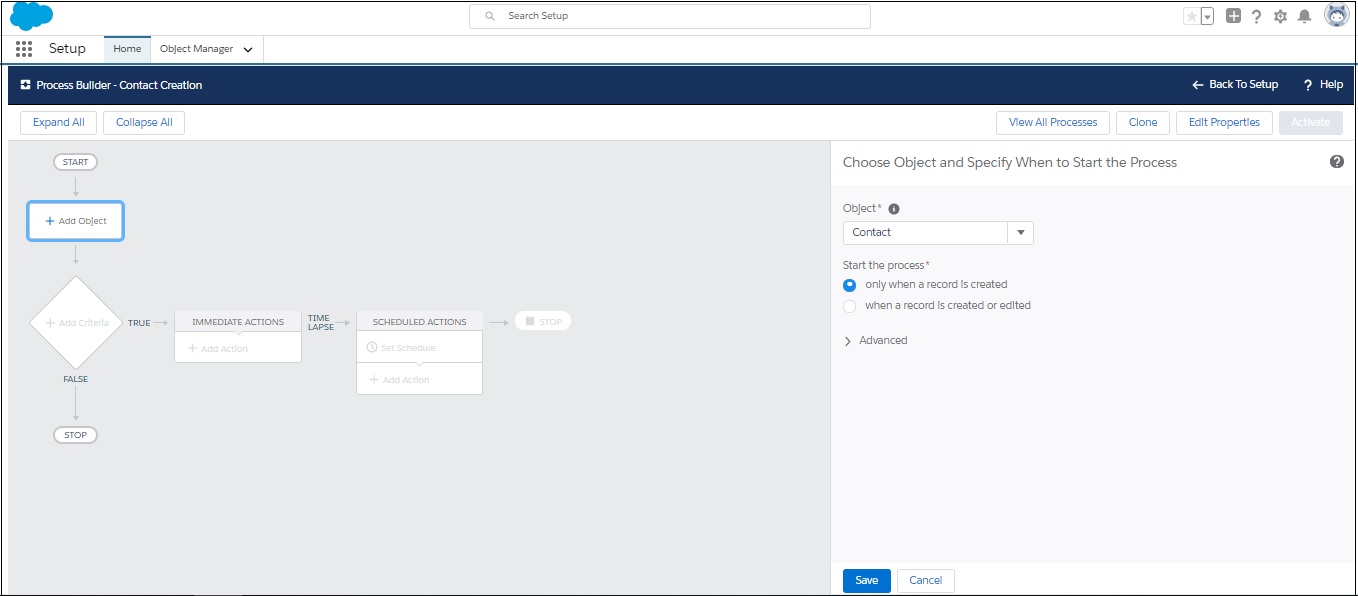
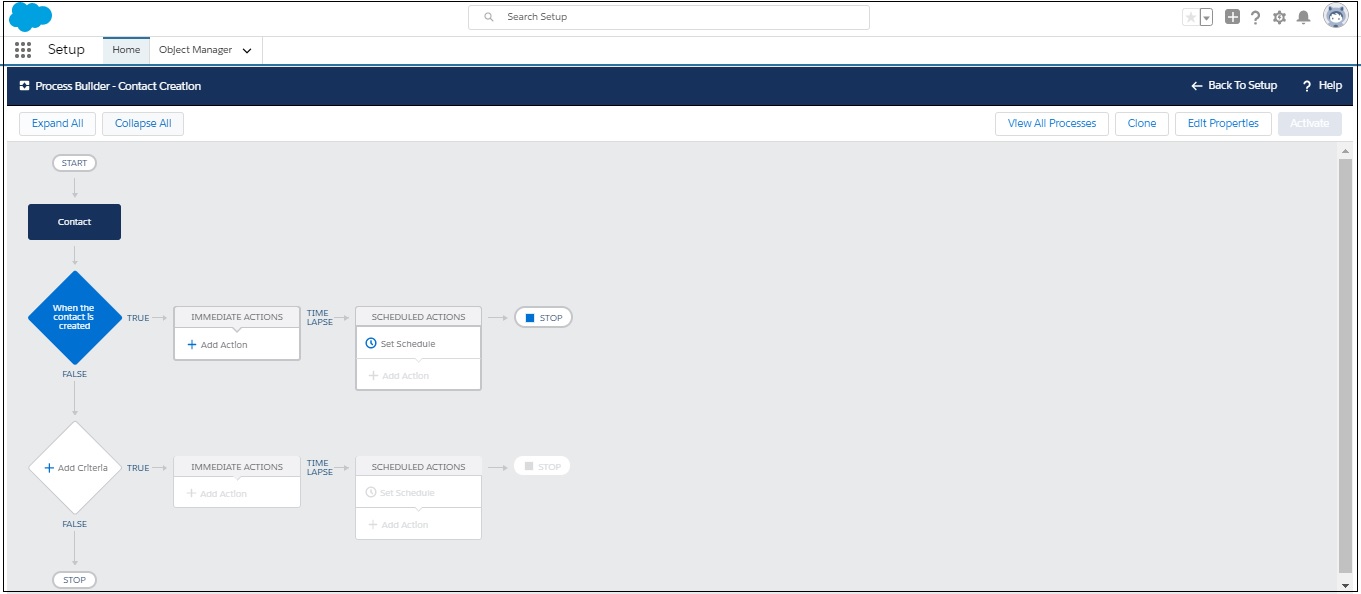

| FIELD | DESCRIPTION |
|---|---|
| Action | Define the Action as: Create a Record. |
| Action Name | Provide a name for the Action. |
| Define Fields these fields need to be configured during the Compliance Configuration process. | |
| Mobile Number | Select the Mobile Number that is selected as the consent parameter for creating the consent record. |
| Sender ID | Select the Sender ID that will be used to create the consent record. This field is important only if you select Sender ID as one of the parameters for creating the consent record. You may skip this field if it has not been defined as a parameter in your compliance configurations. In such a scenario consent record will be created irrespective of the Sender ID the request is received from. |
| Content | Select the Content type for which the consent request will be created. You may skip this field if content type is not selected as a parameter to collect consent requests in your compliance configurations. |
| Confirmation Config | Select the confirmation configuration ID from the Confirmation Config object. This ID comprises the Sender Id from which the confirmation message will be sent. This configuration is completed in Step 3 of the compliance configuration process and will be displayed for Opt-in, optout and double opt-in consent requests. |
| Do Not Send Confirmation | Select this value as true if you do not wish to send a confirmation message. |
| Compliance Status | Select the consent status that shall be recorded i.e. Opt-Out, Opt-In, etc. You will need to create multiple process builders to generate consent records with different compliance status. |
| Source | Select the source for generating the consent and set the value as Non-handset |
| Lead | Select Lead as a record field and select the value for the lead lookup. This can also be contact depending on which object you are selecting. |

0 Comments