Configure CRM Actions 1.58
- Log in to Salesforce and access SMS-Magic Converse.
- Click the Converse Settings tab.
- Select the Conversations section.
- Click General Settings tab.
- Under Configure CRM Actions, slide the toggle button to enable the feature.
- Click
 and then click Edit. The Configure CRM Actions for Account pop-up window appears.
and then click Edit. The Configure CRM Actions for Account pop-up window appears. - Select CRM actions for the object.
- Click Save Changes.
- Click Save Changes at the bottom of the General Settings tab page.

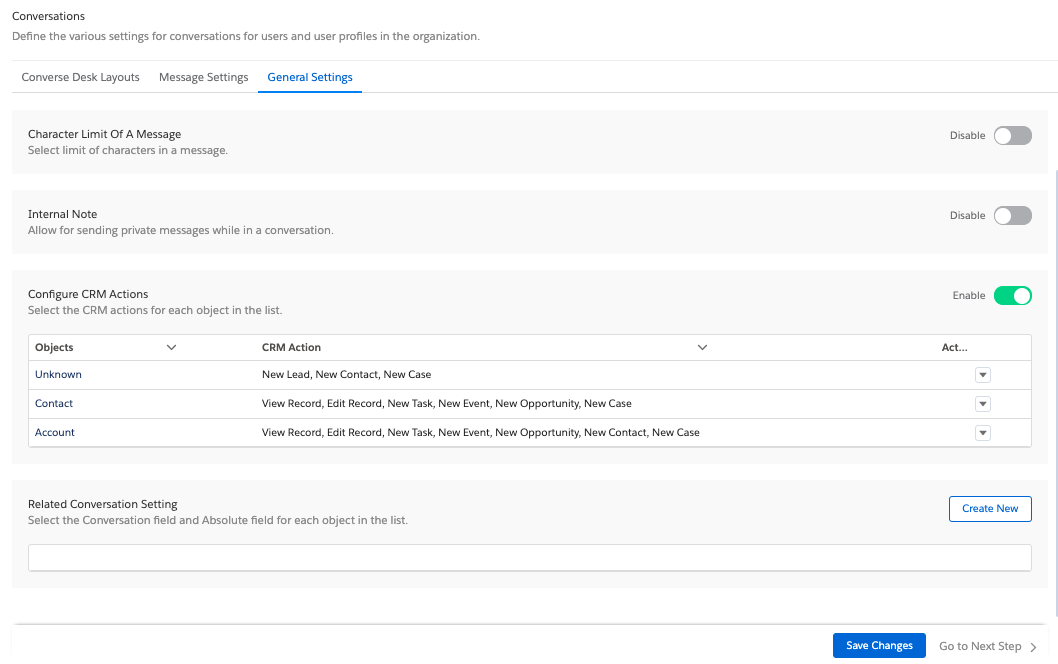



0 Comments