Change the Template Owner
- Log in to the SMS-Magic Converse application.
- Click the Converse Templates tab. The Converse Templates page appears.
- Select the check box next to the template which you want to assign to a new owner. The template is selected.
- Click
 and then select Change Owner. The Change Owner pop-up window appears.
and then select Change Owner. The Change Owner pop-up window appears. - Type the first three letters to search for the user you want to move the template to. The search results appear as a drop-down list.
- Select a User.
- Clear the Send notification email check box if you do not want to send an email notifying the user of being assigned as the template owner.
- Click Submit.
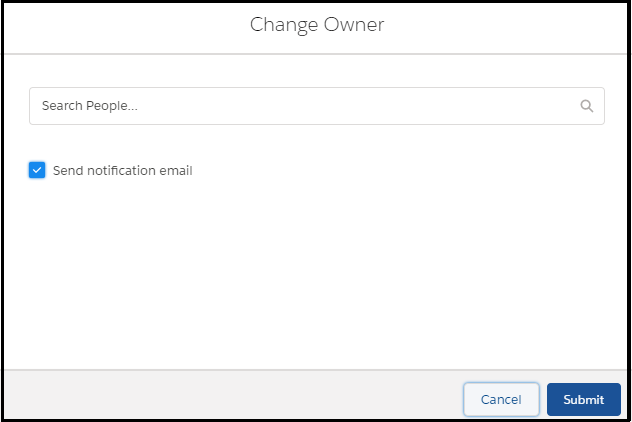

0 Comments