Change Consent Owner
- Log in to Salesforce.
- Click
 . The App Launcher pop-up window appears.
. The App Launcher pop-up window appears. - Under All items, click Consents. The Consents record page appears.
- Click
 and select All to remove filters and view all records. The All records view appears.
and select All to remove filters and view all records. The All records view appears. - Select the checkbox adjacent to the consent record you want to edit.
- Click
 and then select Change Owner from the drop-down list that appears. The Change Owner pop-up window appears.
and then select Change Owner from the drop-down list that appears. The Change Owner pop-up window appears. - Type the first three letters to search for the user to whom you want to assign the consent record. The search results appear as a drop-down list.
- Select the user.
- Prior to selecting a user, ensure that read permissions are enabled for the current record and all related records.
- Clear the Send Notification Email checkbox if you do not want to notify the selected user of being assigned as the consent record owner.
- Click Submit


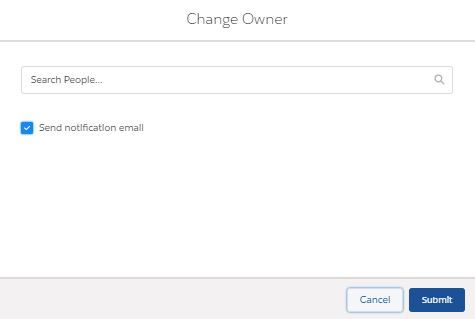


0 Comments