Automated Message Color
- Log in to Salesforce and access SMS-Magic Converse.
- Click the Converse Settings tab.
- Click the Conversations section on the left.
- Click the Message Settings tab. The Message Settings tabbed page appears.
- Under the Display Automated Message, slide the toggle button to enable the feature.
- Select a color.
- Click Save Changes at the bottom of the Message Settings tab page.

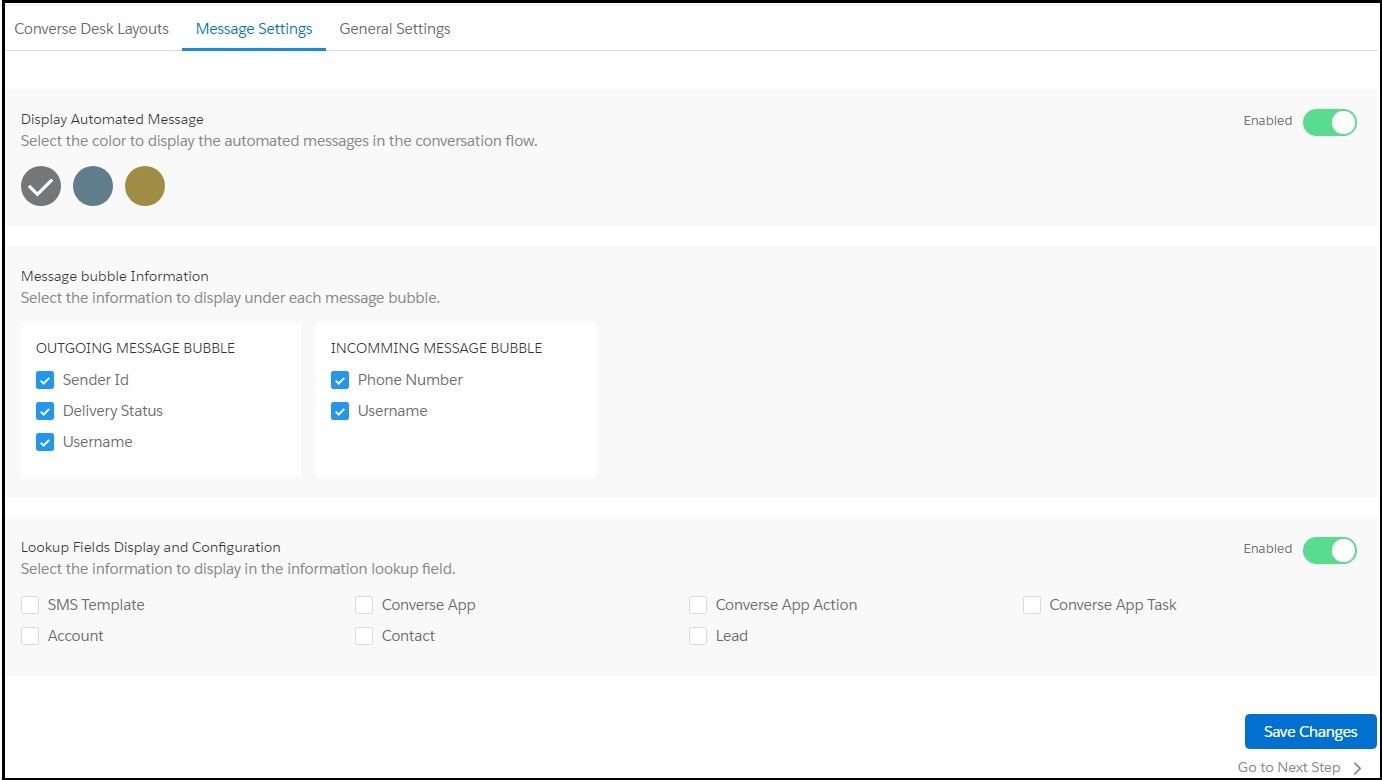


0 Comments