Add Message Objects
- Log in to Salesforce and access SMS-Magic Converse.
- Click the Converse Settings tab.
- Click Message Configuration on the left.
- Click Add Objects.
- Under Object Name, select the object from the drop-down list.
- Under Name Field, select a name option from the drop-down list.
- Under Phone Fields select a phone option from the drop-down list. The user can select more than one phone options.
- If you are using the older compliance features, you need to select an opt-in option under the OPT-IN column. This field is not available for users of the new Compliance features.
- Click Save.

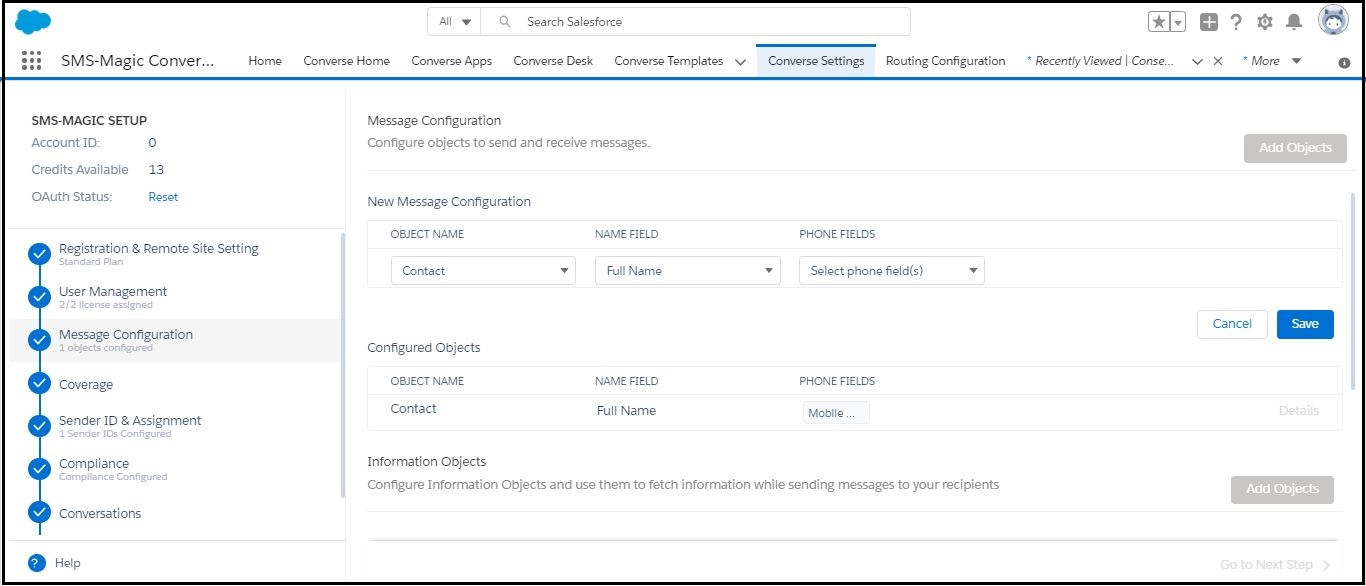


0 Comments