Create Double Opt-In Configuration
Consent can be collected from multiple non-mobile sources like web forms, emails, marketing automation platforms, and even physical forms. Depending on the country of operation you will have to complete additional processes to ensure complete compliance adherence.
For example, In the US, when a prospect sends an email, fills out a form or calls agents, they must apply a double opt-in before text messages are sent.
For a double opt-in, agents, on receiving the online consent request, sends a text message to recipients requesting them to confirm their consent with a keyword . The consent status of the recipients are set to pending till they use this keyword to confirm the request. On receiving the keyword from the prospect(recipient of the earlier request) , agents send a response confirming the consent. This completes the compliance process.
The consent collection process can be automated. You can set up a process builder so that whenever a new lead is created you will be able to create a new record in the consent database.
This section helps you create the configuration for double opt-in or confirmation messages for opt-ins via manual or online forms. All consent will be captured based on these configurations.
To Create a Double Opt-in Configuration
- Under Double Opt-in & Others, click Create Configuration. The Create New Configuration screen appears.
- Enter the details as required.
Refer to the table below for more details: - Click Validate and Save. The Double-Optin & Others screen appears.
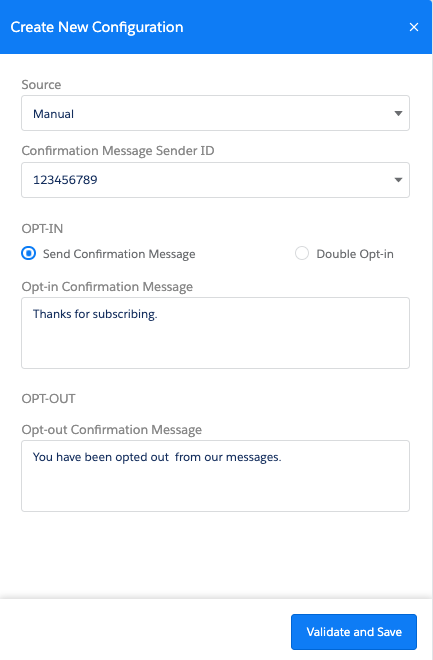
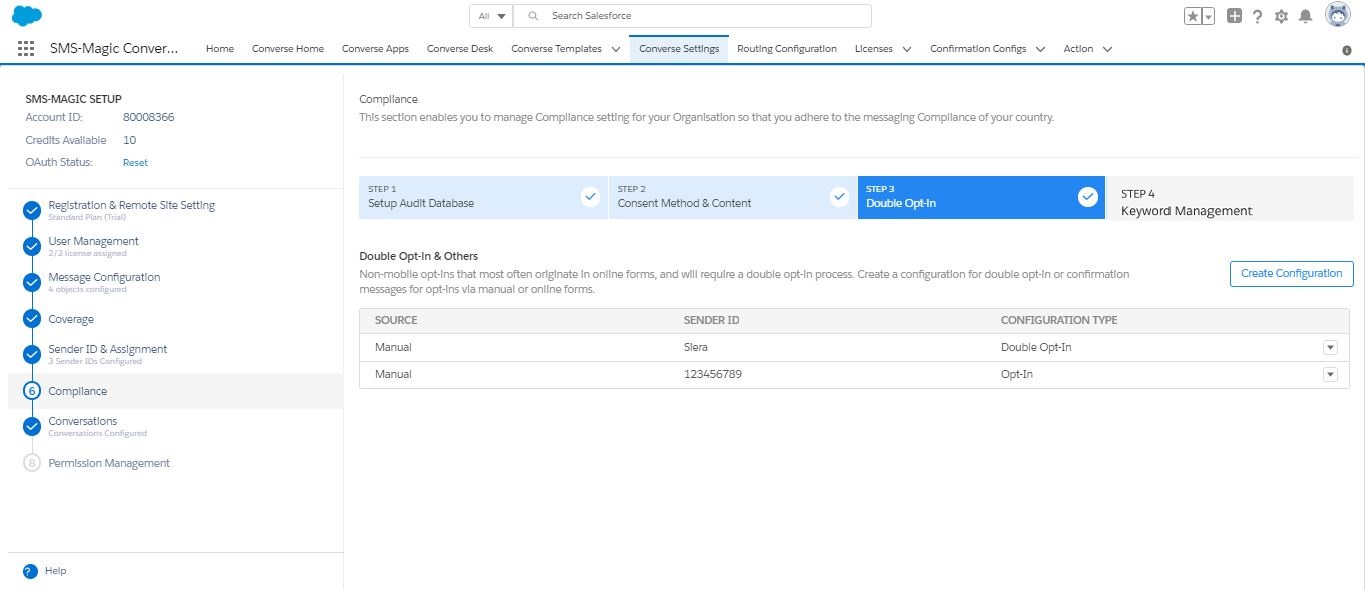
| FIELD | DESCRIPTION |
|---|---|
| Source | Select the non-handset source from which you want to create consent records. The current version provides Manual as the only available source. |
| Confirmation Message Sender ID | Select the Sender ID from which the confirmation message will be sent. |
| OPT-IN | |
| Send Confirmation Message | Select the option to send a confirmation message. |
| Double Opt-in | Select the option to enable the customer to send a double opt-in. |
| Opt-in Confirmation Message | Type the confirmation message that will be sent out for an Opt-in request. |
| Double Opt-In Message | Type the message that will be sent out to request for a Double Opt-in.This field appears only if you select the Double Opt-in option. |
| Double Opt-in Keyword | Type the keyword that will be used for sending double Opt-in requests.This field appears only if you select the Double Opt-in option. |
| Double Opt-in Confirm Message | Type the message that will be sent out to confirm a Double Opt-in request.This field appears only if you select the Double Opt-in option. |
| OPT-OUT | |
| Opt-out Confirmation Message | Type the message that will be sent out to confirm an Opt-out request. This field will appear if you do not select the Double Opt-in option. |

0 Comments