Setup Organization-Wide Email Address
- Click
 on the Salesforce navigation bar and then click Setup.
on the Salesforce navigation bar and then click Setup.
- Select Email Services by:
- Using the Search Setup/Quick Find search field, or
- Selecting Administration > Email > Organization-Wide Addresses.
- Click Add.
- Enter a display name in the Display Name field. For example, reply-support.
- Enter the alias email address in the Email Address field. For example, reply-support@gmail.com.
- Select Allow All Profiles to Use this From Address.
- Click Save.
After the email service is set up, you need to activate the email addresses from the user’s domain to receive alerts. Through the Salesforce platform, you can activate the email service address. To activate the Email Service Address, perform the following steps:
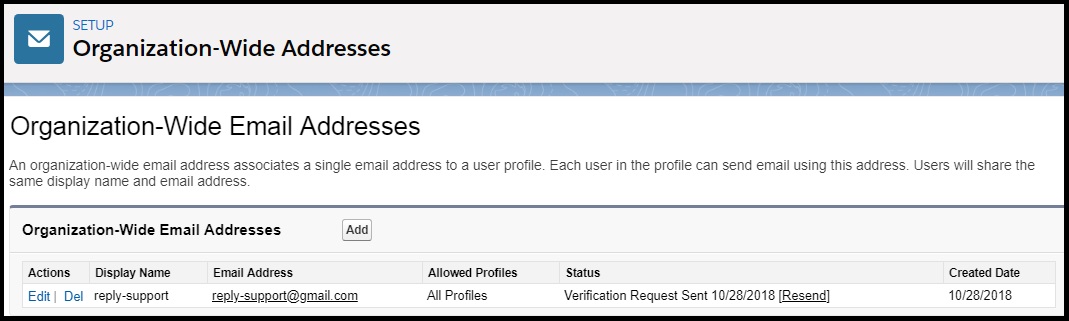
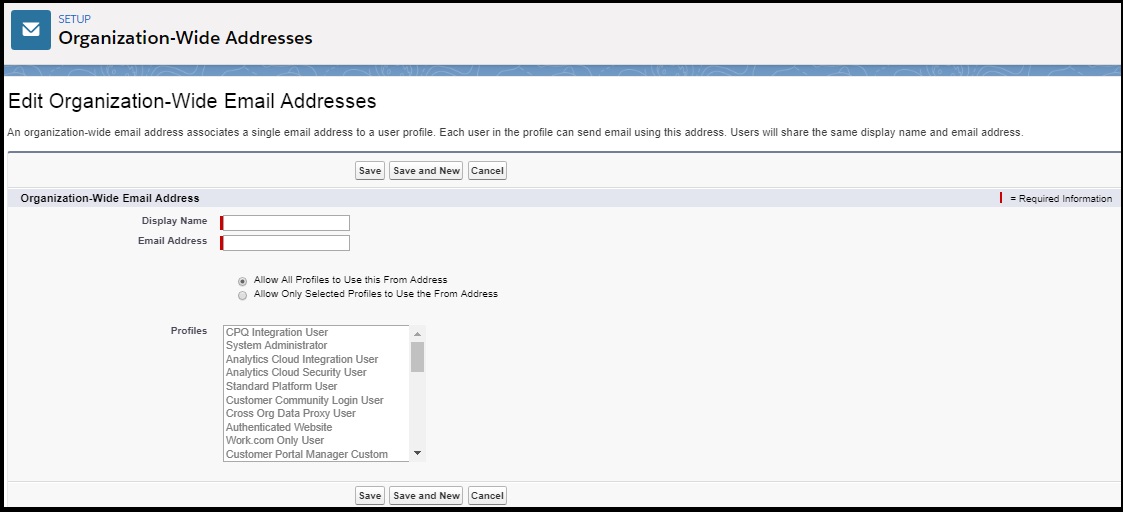

0 Comments