SMS Template
With SMS-Magic, you can create templates for SMS messages that you frequently send. In templates, you can use variables that represent the object—such as name or address. When sending SMS messages, these variables would be auto populated to their values. This provides you with a personalized touch when you connect with your Leads and Contacts in Zoho.
Follow these steps to create a SMS template:
Follow these steps to create a SMS template:
- Log in to https://app.sms-magic.com and go to Campaigns > SMS Template.
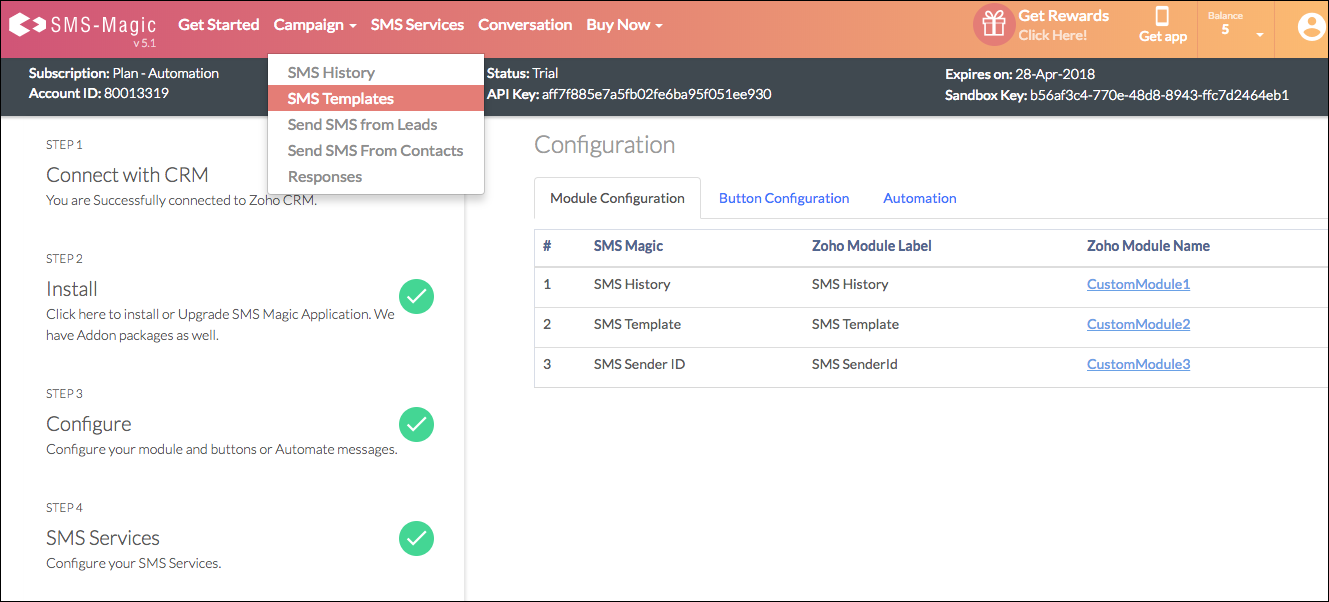
- Click Create New.

- Enter the following into the template form:
- Name of the template.
- Label for your Reference.
- Choose the Module in which you want to create this template.
- In the Fields drop-down list, you’ll find a list of the fields for the Module you chose in the previous step. Select the field you want to insert in the Message.
- In the Compose Message box, enter the text that you want to appear in all messages that correspond to this template. Insert any dynamic fields as mentioned in the step above.
- Set the Template Type type to be either Campaign, Automation, or Conversations.
- Click Save to finalize the creation of this new template.
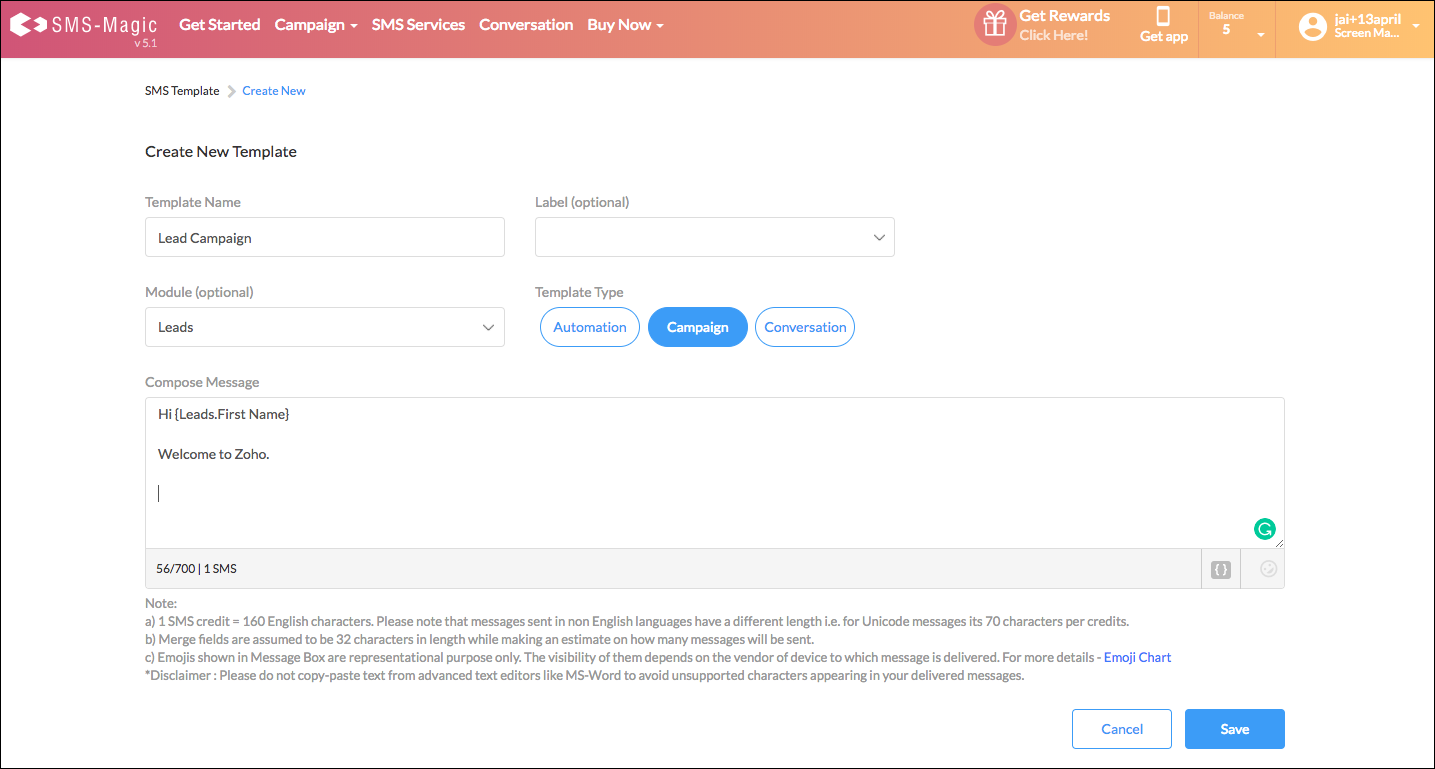
- When you prepare a text message, you will now find this template in the Templates drop-down. Choose this template from the list to create a new message based on this template.
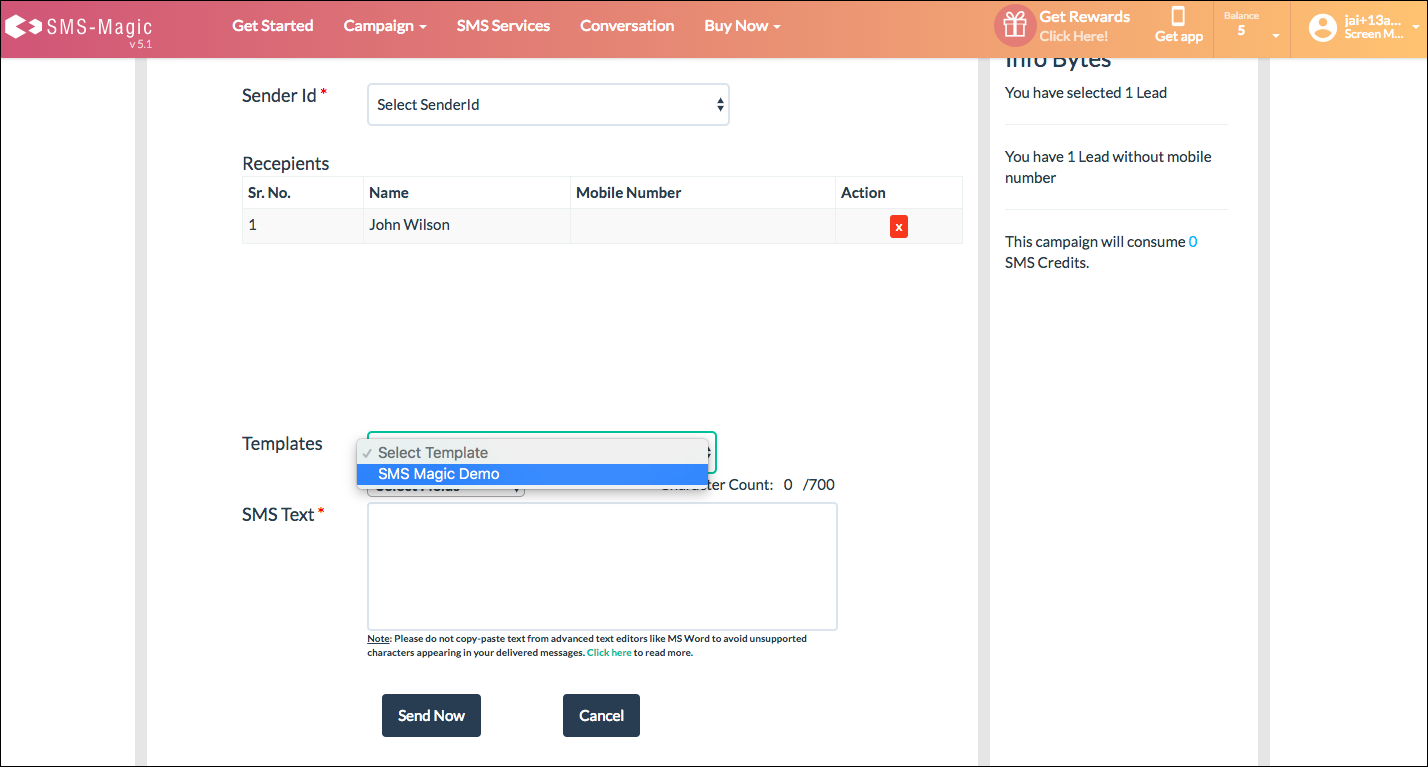

0 Comments