Send SMS Button
Installing the SMS-Magic Extension on Zoho CRM enables you to send SMS messages to your Leads and Contacts. You send messages using a Send SMS button on the List View of Leads and Contacts Modules, as shown in the figure.
To add the Send SMS button to the detail view of a record, follow the steps below: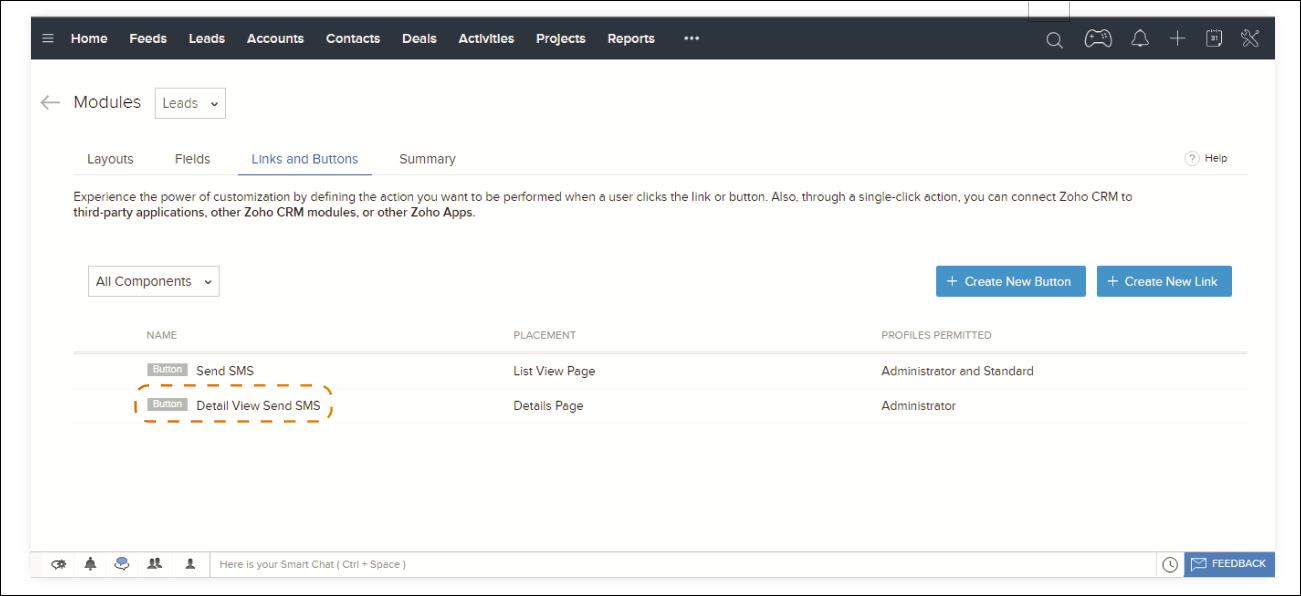
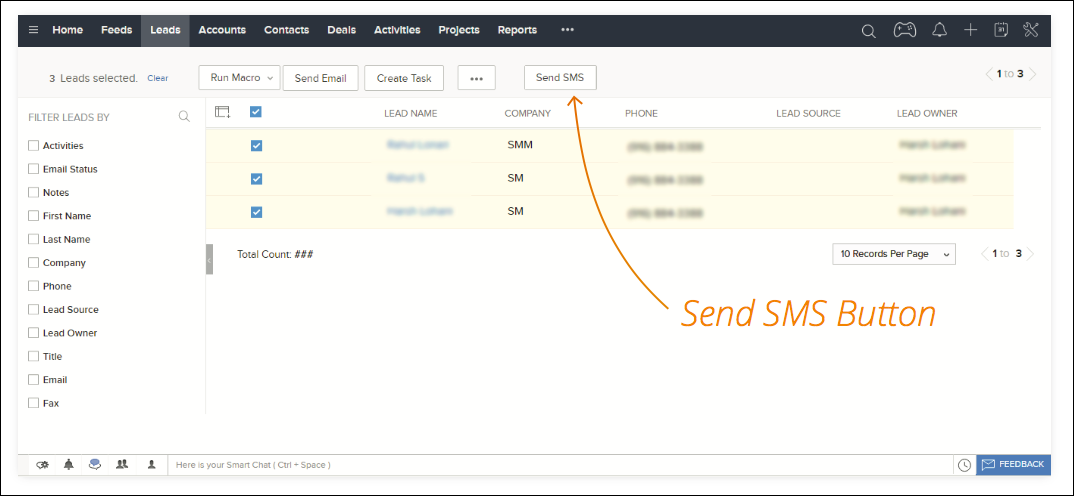
To add the Send SMS button to the detail view of a record, follow the steps below:
- In your Zoho CRM account, navigate to Setup > Customization > Modules and choose the module in which you wish to add the Send SMS button.
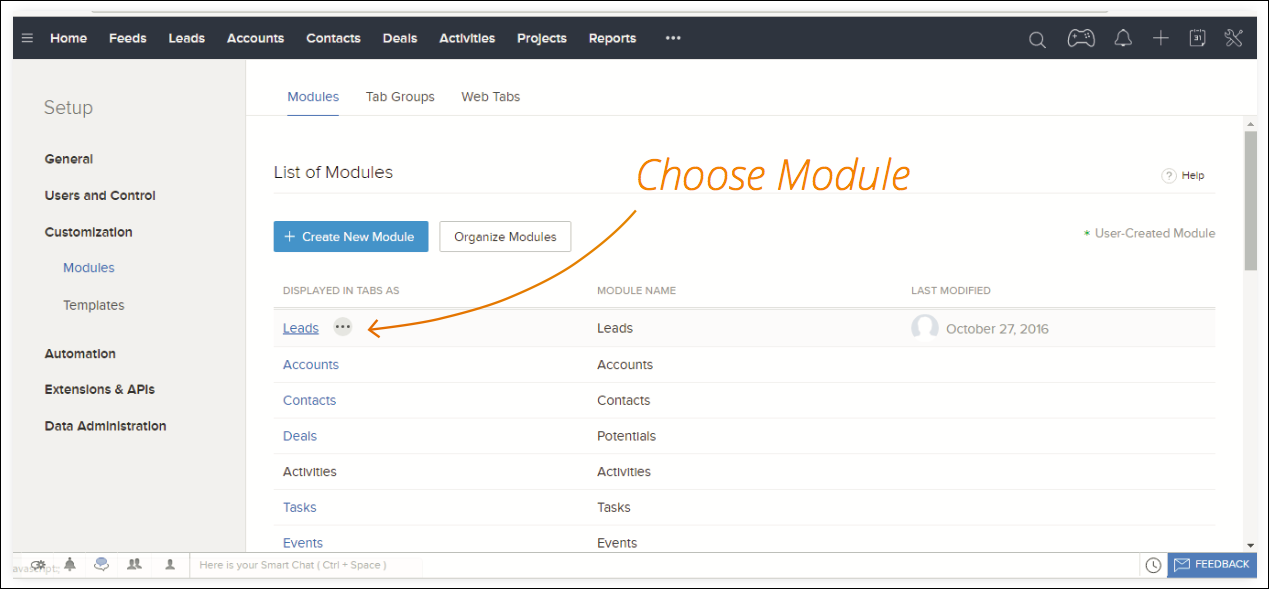
- Go to the Links and Buttons tab. The Send SMS button is already created for List View Page.
- Click the Create New Button.
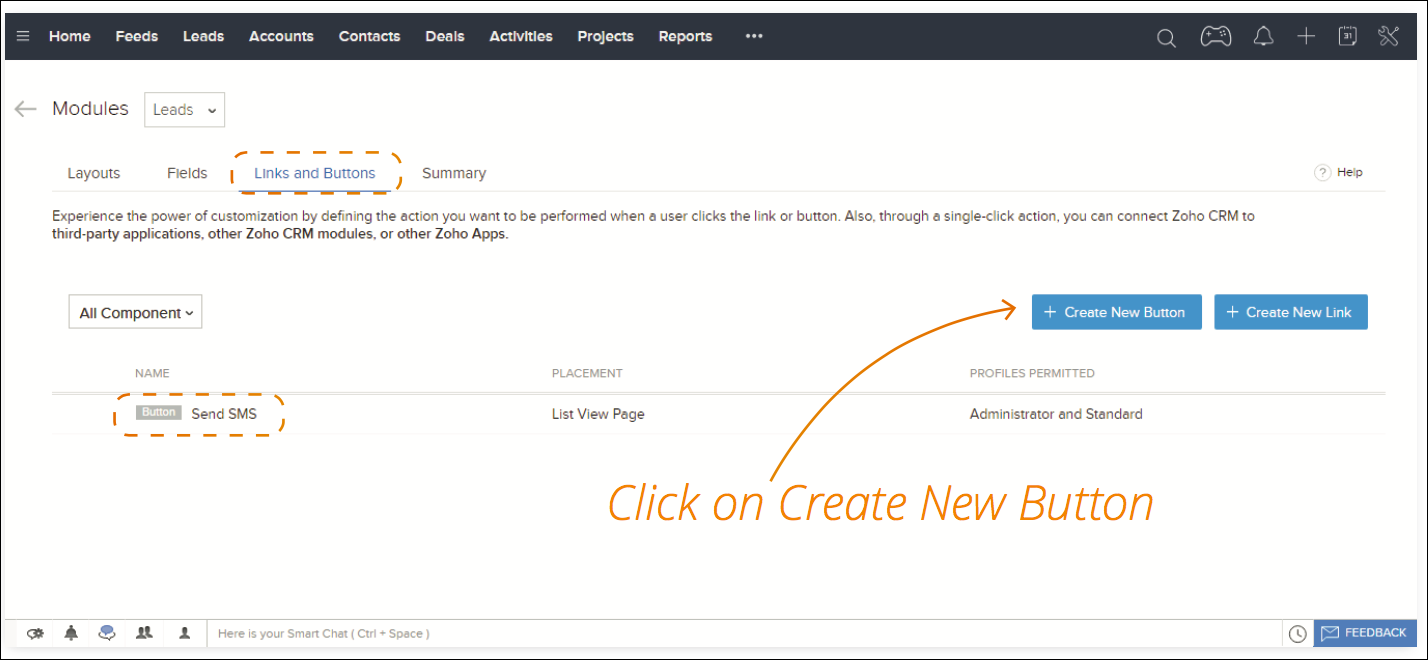
- Enter the details for creating the button:
- Button Name: Name for the Send SMS button
- Placement of Button: Choose View Page as the location.
- Action: Choose Invoke a URL.
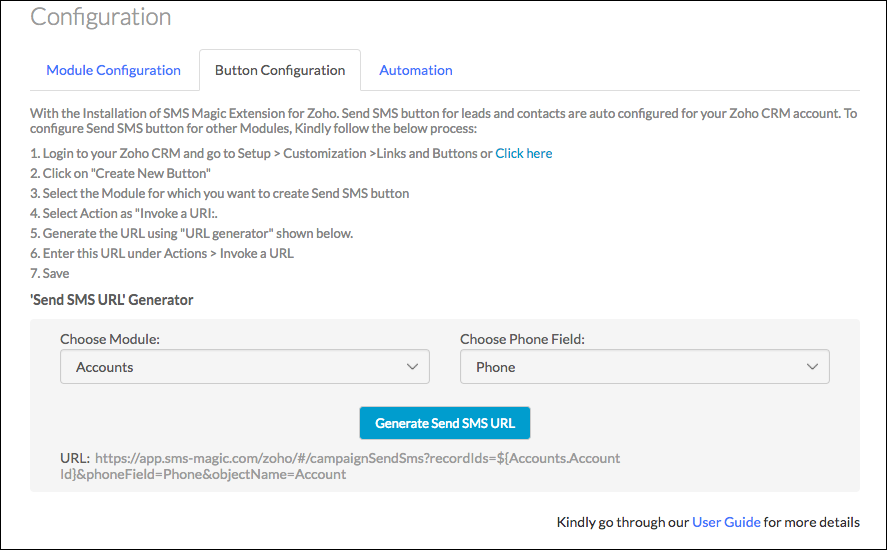
-
-
URL for creating button on Leads:
https://app.sms-magic.com/zoho/#/campaignSendSms?recordIds=${Leads.Lead Id}&phoneField=Mobile&objectName=Lead -
URL for creating button on Contacts:
https://app.sms-magic.com/zoho/#/campaignSendSms?recordIds=${Contacts.Contact Id}&phoneField=Mobile&objectName=Contact -
URL for creating button on Accounts:
https://app.sms-magic.com/zoho/#/campaignSendSms?recordIds=${Accounts.Account Id}&phoneField=Phone&objectName=Account
You can create new URL for Custom Modules by navigating to Get Started > Configure > Button Configuration on SMS-Magic Portal. -
- Choose how you want that URL to open, then click Save.
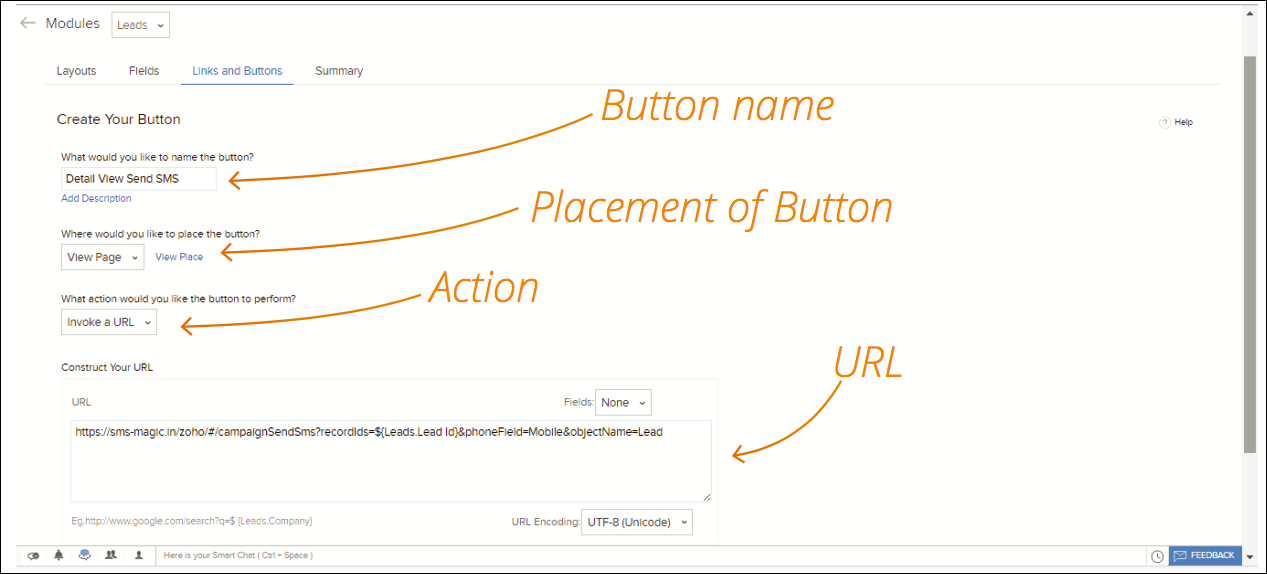
- The Send SMS button is also now visible on the detail view of record.
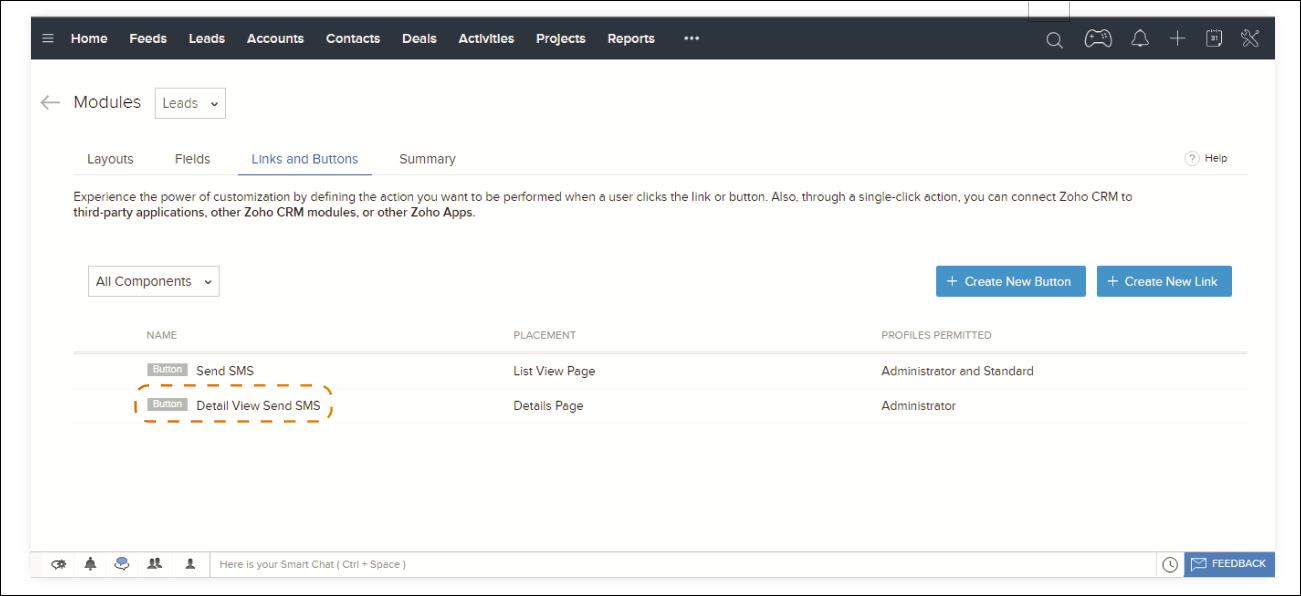

0 Comments