Configuring SMS-Magic with Zoho
- Go to the SMS-Magic login page and sign in either using your Zoho Single Sign-on or SMS-Magic Email Address and Password.
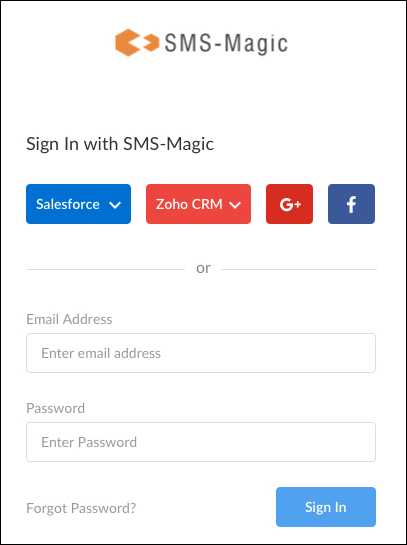
- Click Get Started and choose Zoho CRM. You will be automatically configured with Zoho CRM if you have logged in using Zoho.
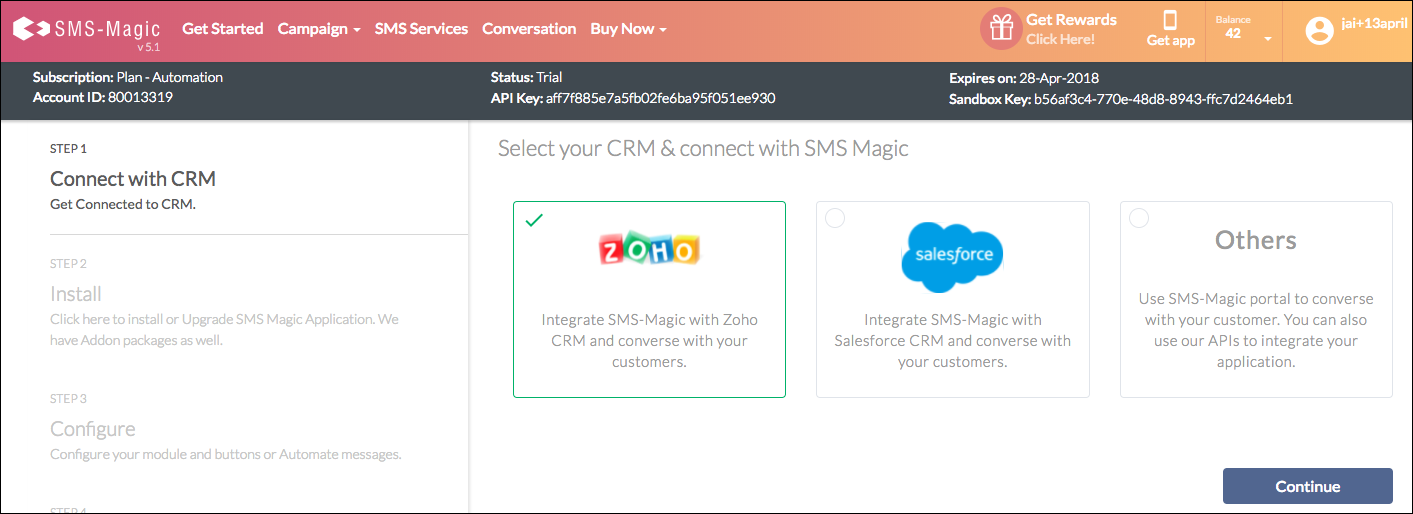
- Next, enter your Zoho CRM Email address and Password. This is necessary to connect your new SMS-Magic account with your Zoho CRM account. This step won’t be necessary if you have logged in using Zoho Single Sign-on.
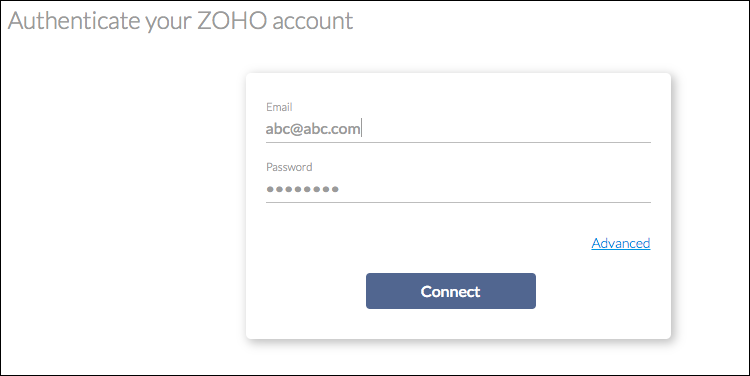
- In the Get Started section, click Configure Wizard to view the modules that have been created in your Zoho account.
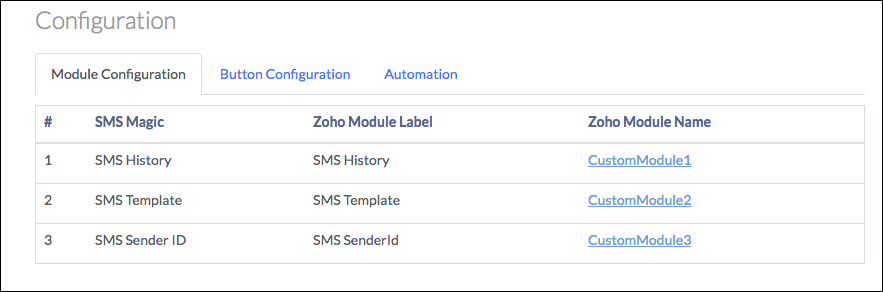
- In the Button Configuration tab, you’ll find instructions on how to create the Send SMS button for Zoho CRM. It is unnecessary to follow these steps, since the installation already created this button for Leads and Contacts in the list view.
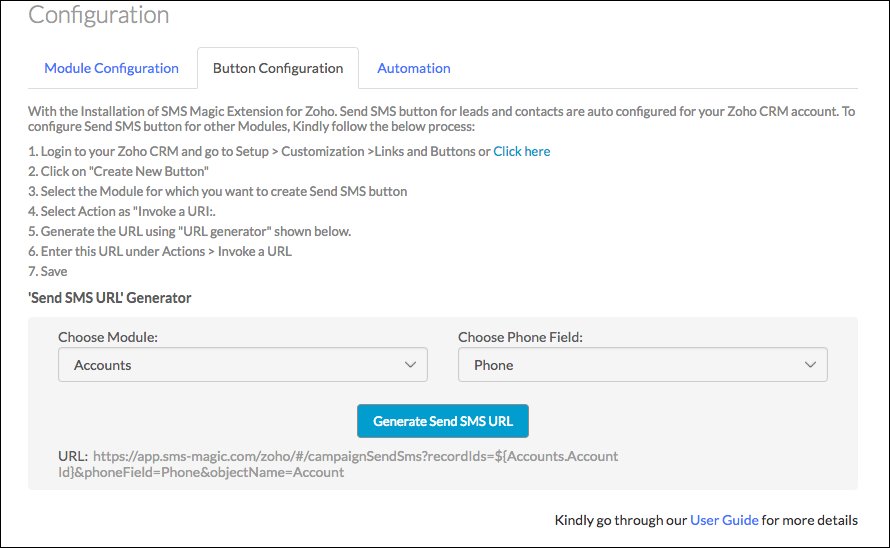
- The Automation tab provides information on how to use Webhooks to Send SMS Messages from workflows. You may proceed with these steps.
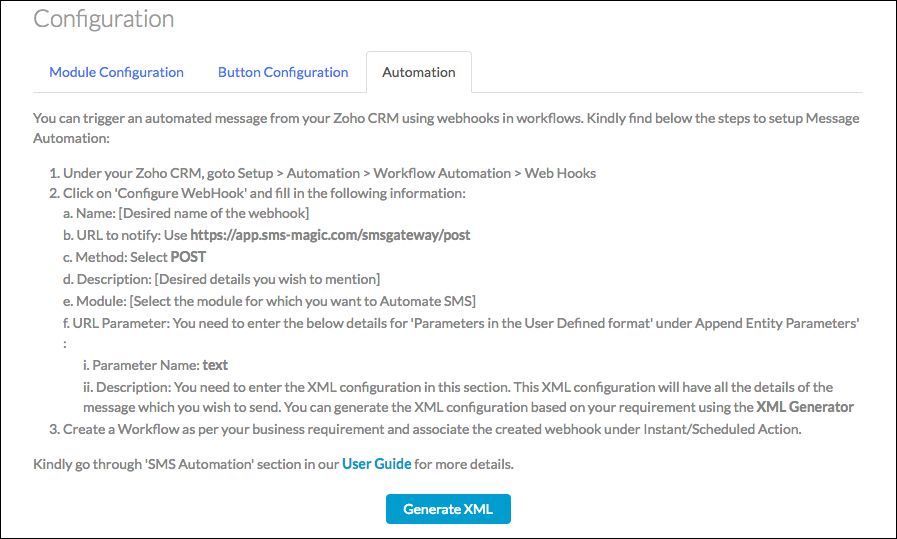
Setup and configuration is now complete. You’re all set to begin using SMS-Magic. To learn more about SMS-Magic Extension, please refer to our User Guide.

0 Comments