Send Single/Bulk SMS
You can either send
a message to a single record from your Leads or Contacts, or you can select multiple records of Leads or Contacts and send a text message to all those recipients at once.
Follow these steps:
Follow these steps:
- Go to the Contacts module from which you want to send the single or Bulk SMS message and one or multiple records of that module.
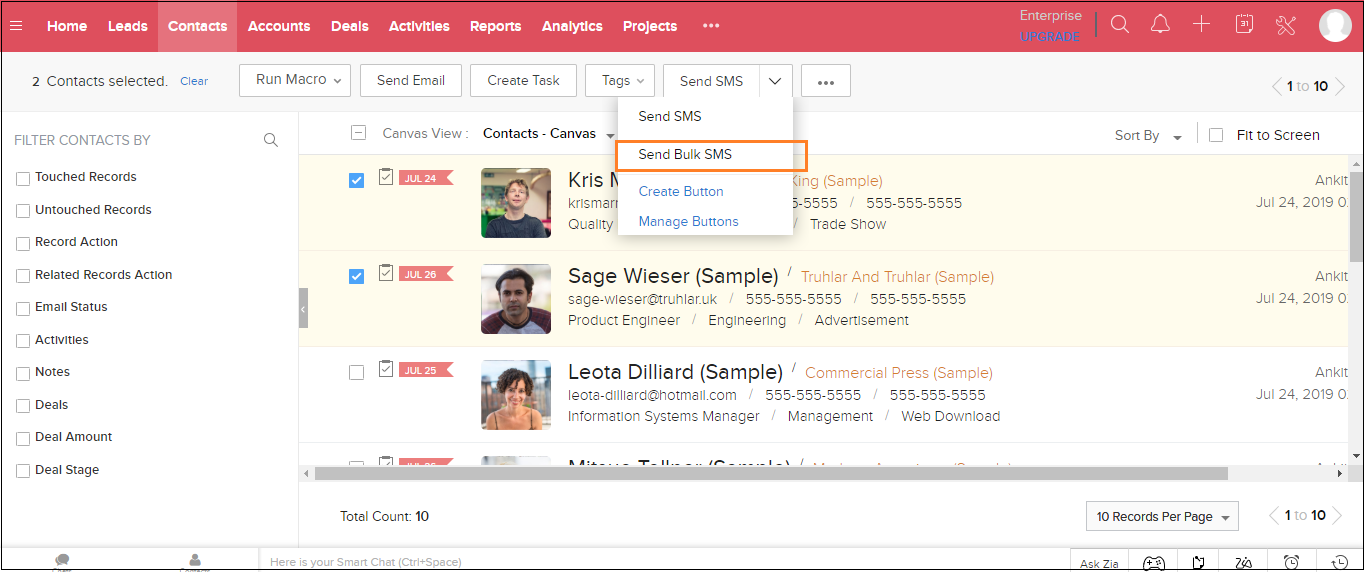
- Click on the Send Bulk SMS button. The SMS-Magic Portal appears.
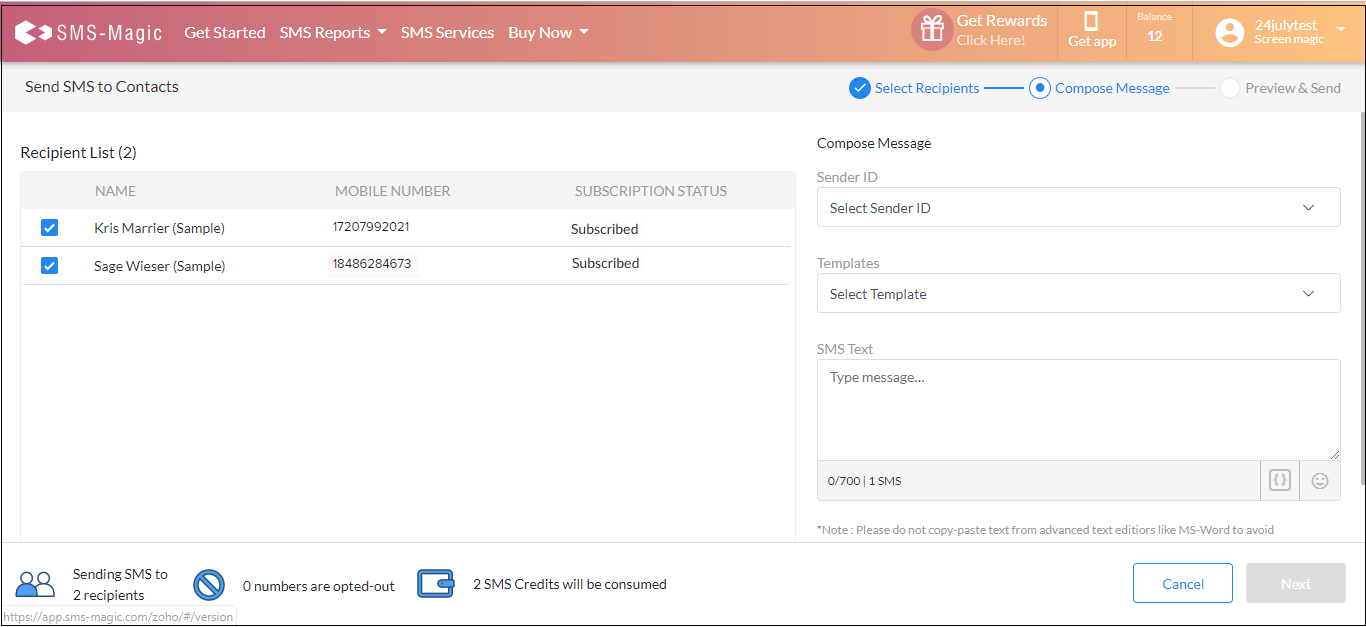
- Select the required number of recipients to whom you want to send the message.
- Select the required number of recipients to whom you want to send the message.
- On the right, select the desired SenderID and template. The pre-defined template text will appear in the text area provided.
- If you do not select a template, type the message in the text area provided.
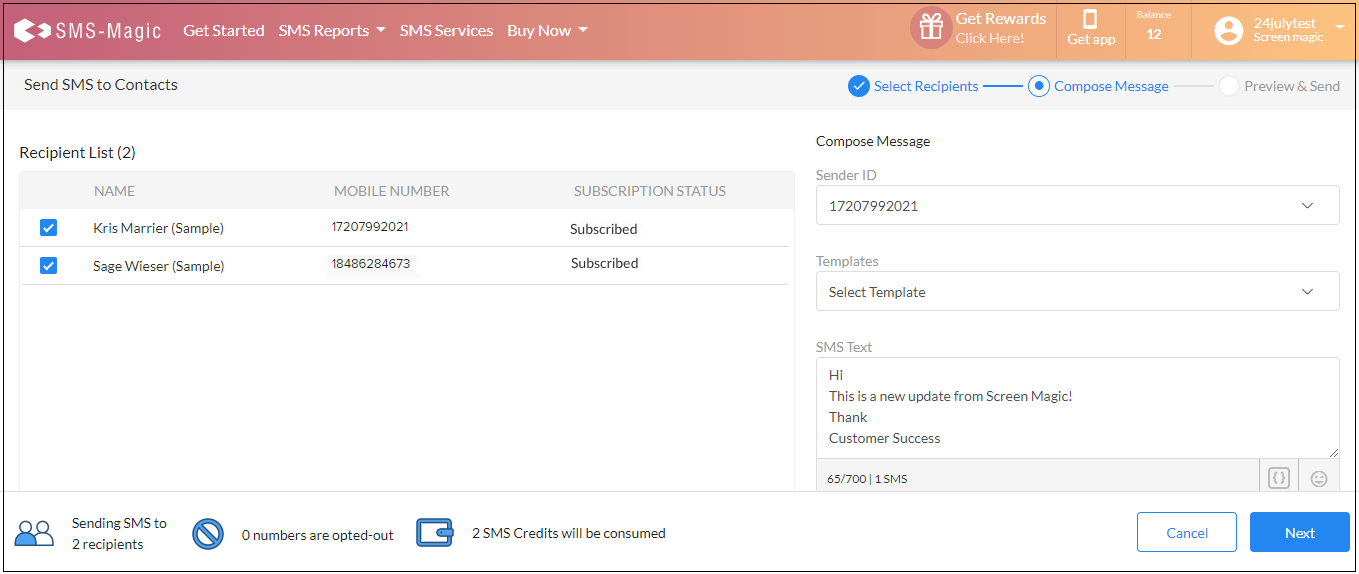
- Click Next. The Message preview appears displaying a preview of the message text, the number of recipients, to whom the SMS is being sent, and the corresponding number of credits being deducted.
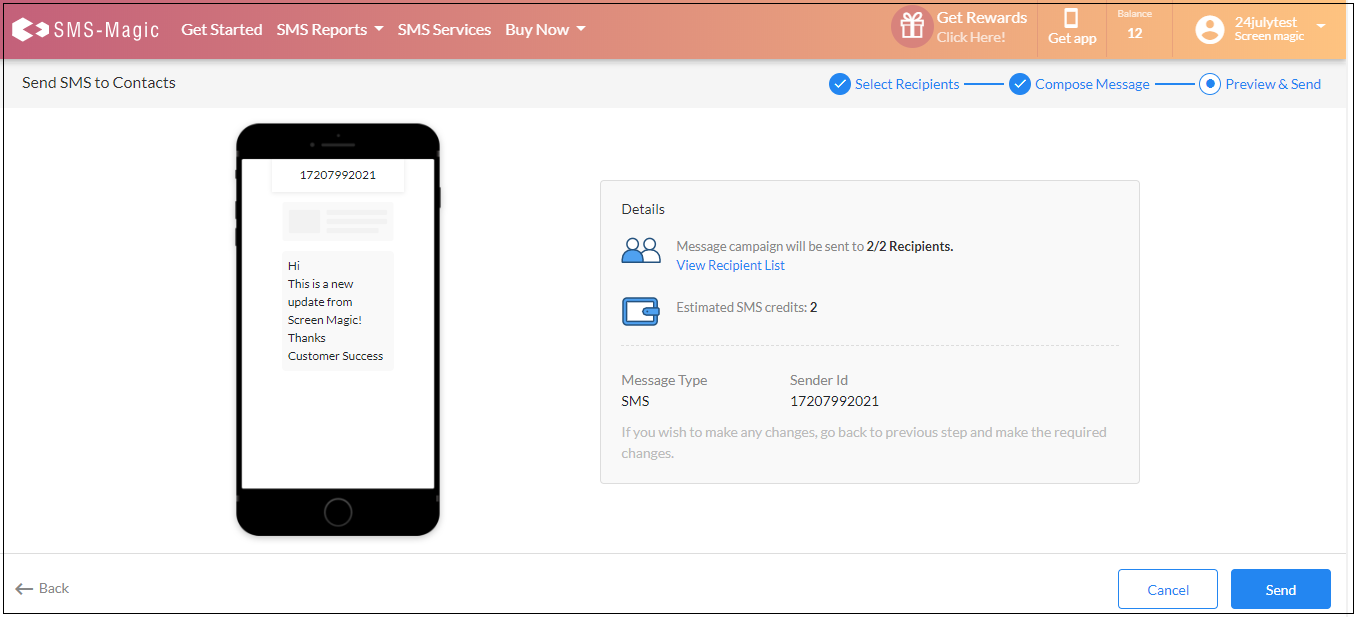
- Click View Recipient List. The recipient preview list appears.
This is only a view list and details cannot be edited.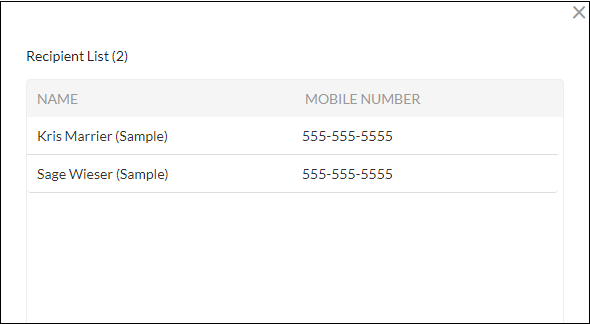
- Close the preview list.
- On the message preview page, click Send. The confirmation message appears.
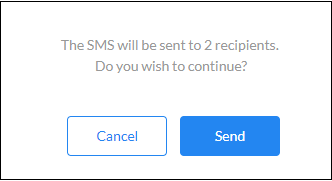
- Click Send. The Sent Message confirmation pop-up window appears.
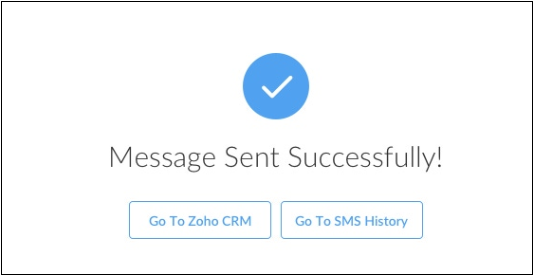
-
Do one of the following:
- Click Go to Zoho CRM if you wish to return to Zoho; or
- Click Go to SMS History to visit the SMS Portal.

0 Comments