Add new user on existing SMS-Magic Account
- Login to your Zoho CRM account as an Administrator.
- Go to Setup and select Users in Users and Control.
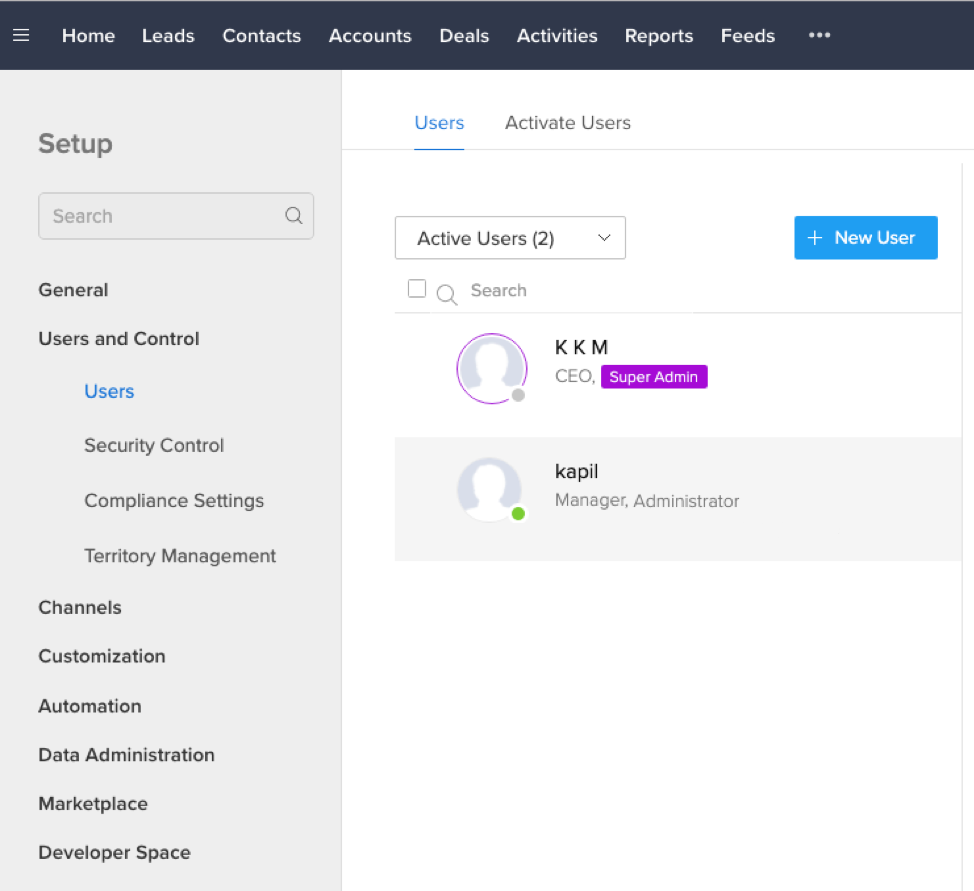
- Add a new user.
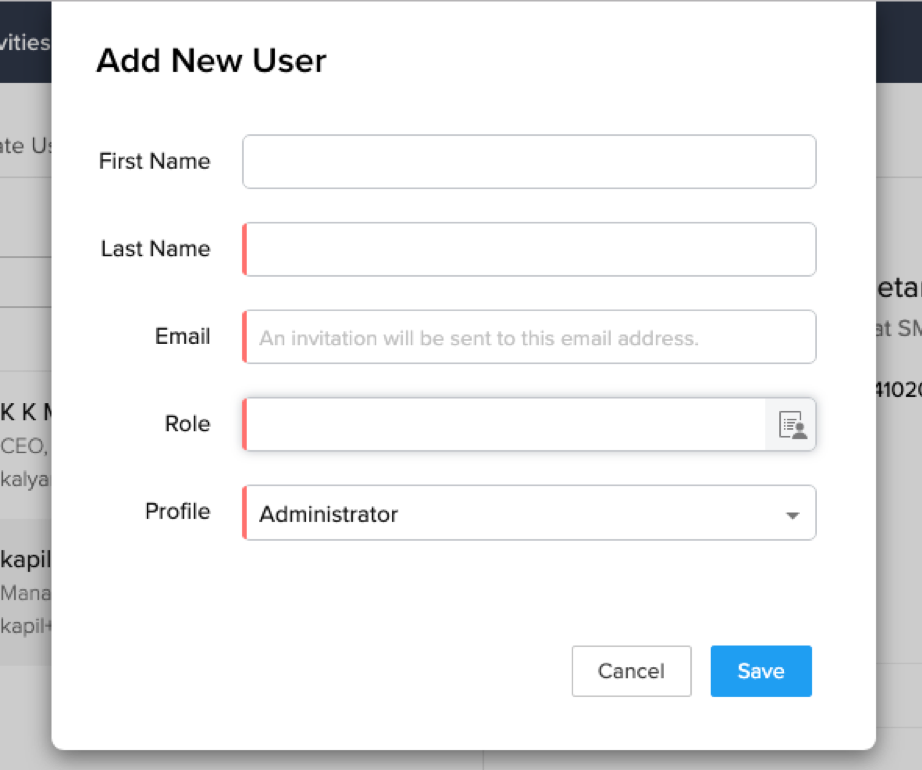
- Verify and activate the new user on Zoho CRM.
- Login with this newly created user in Zoho CRM.
- Go to app.sms-magic.com site in the same browser, select Zoho CRM option from Sign In options
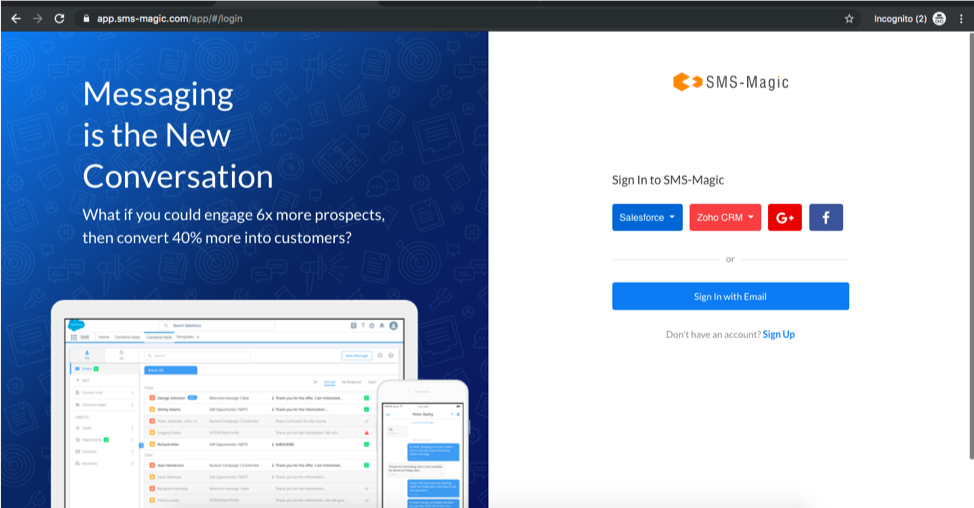
- Select Zoho CRM domain based upon domain you are using.
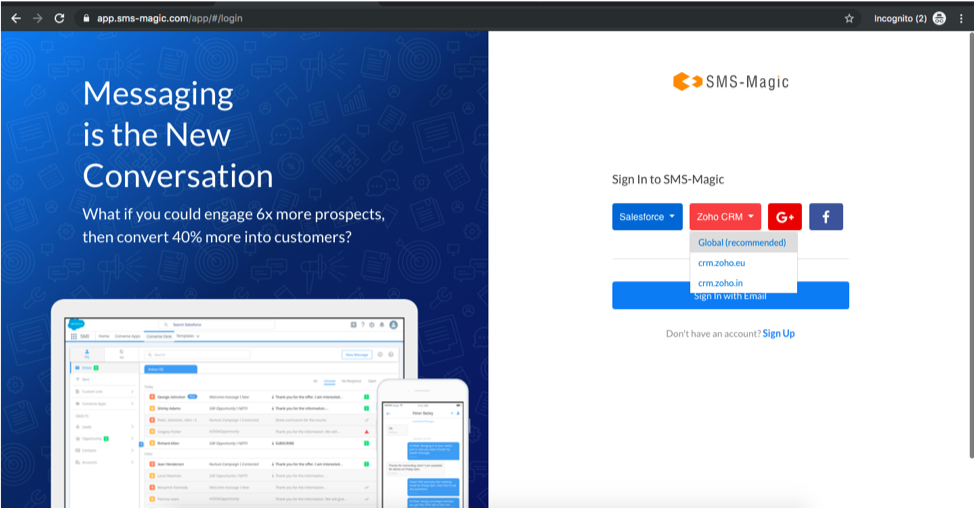
- Click “Accept” to allow SMS-Magic to access data in your Zoho CRM account.
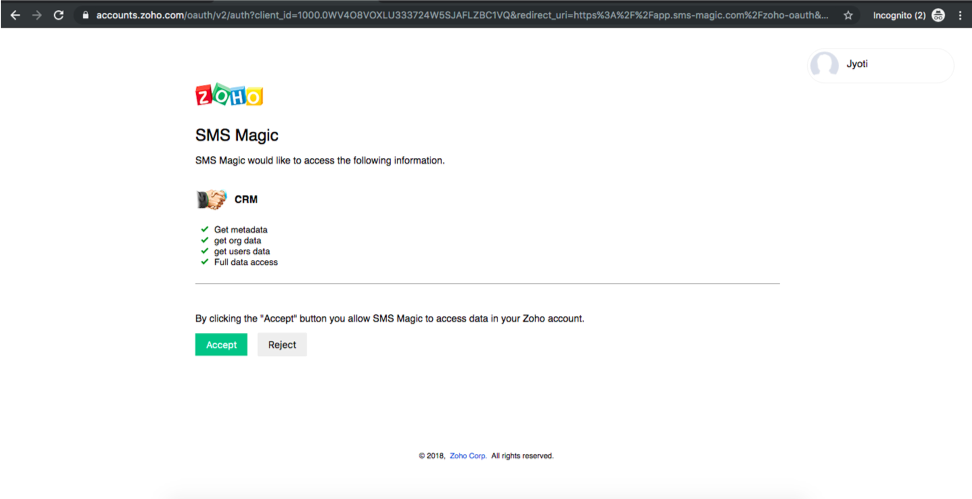
- Click “I Agree” button once this page appears as shown below.
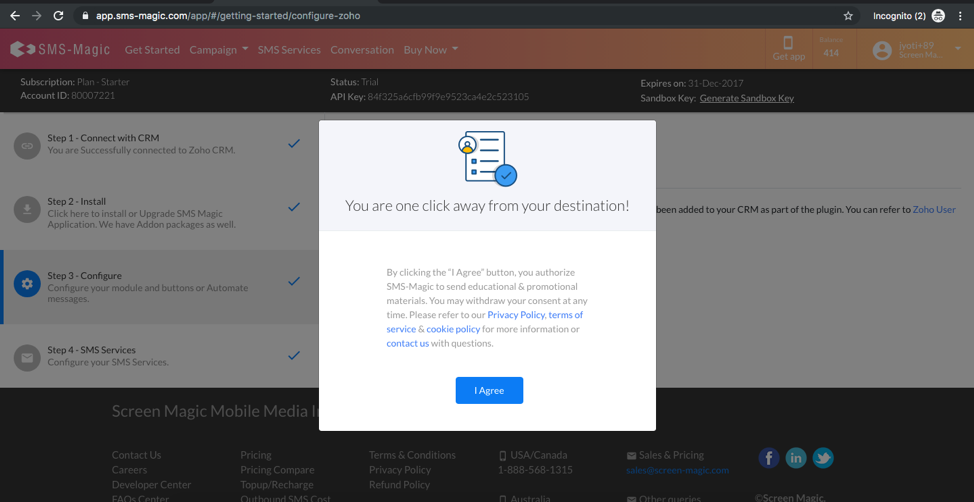
- Go to Account Info and check if the Account ID is connected to the existing account for user addition.
- Go back to Zoho CRM (login with new user which you wanted to add), select the lead/contact records and click on “Send SMS” button to check if user is able to use SMS-Magic.
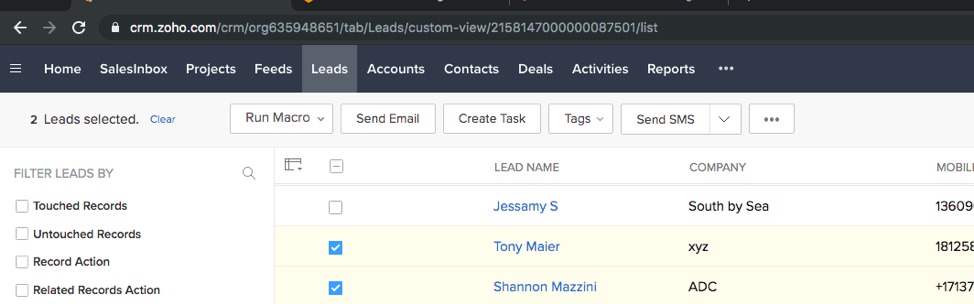
- The new user is redirected to Send SMS screen on SMS Magic Portal .
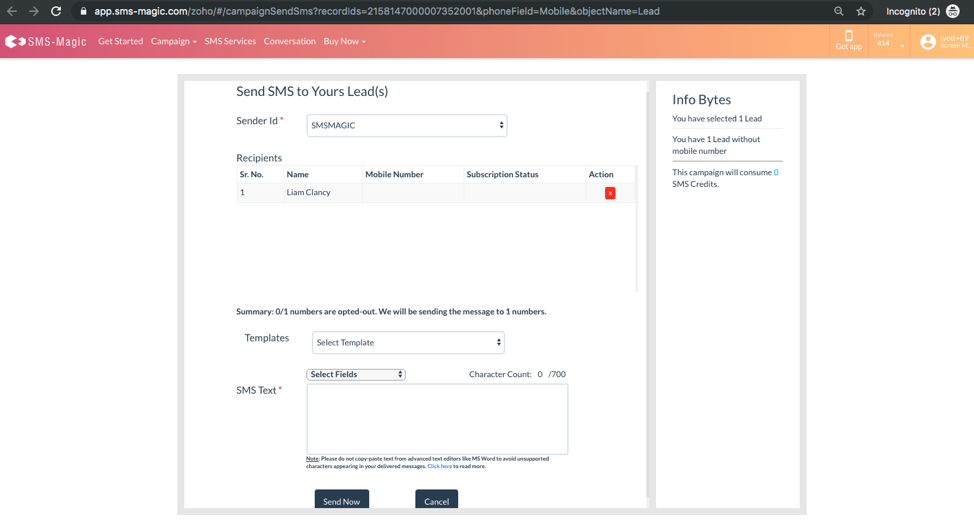

0 Comments