Send Bulk SMS Button
You can also add a Send Bulk SMS Button on the Record List view.
To create the Send Bulk SMS Button: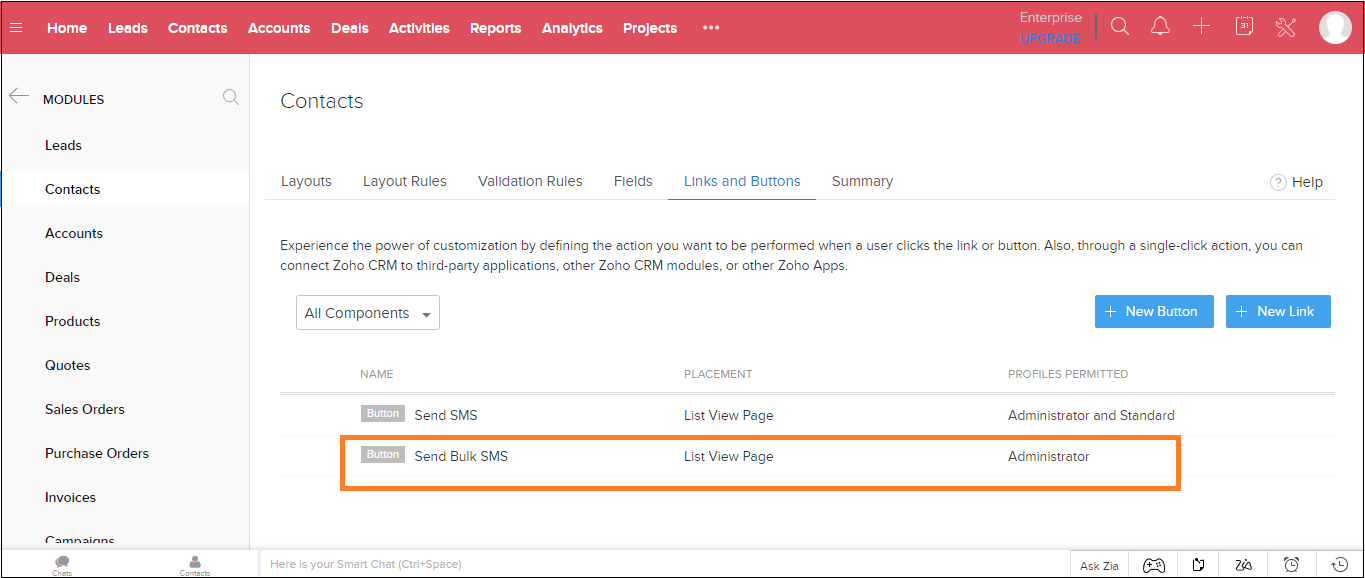
To create the Send Bulk SMS Button:
- On the app portal main menu click Get Started and then click Step 3 Configure. The Button Configurationsection appears.
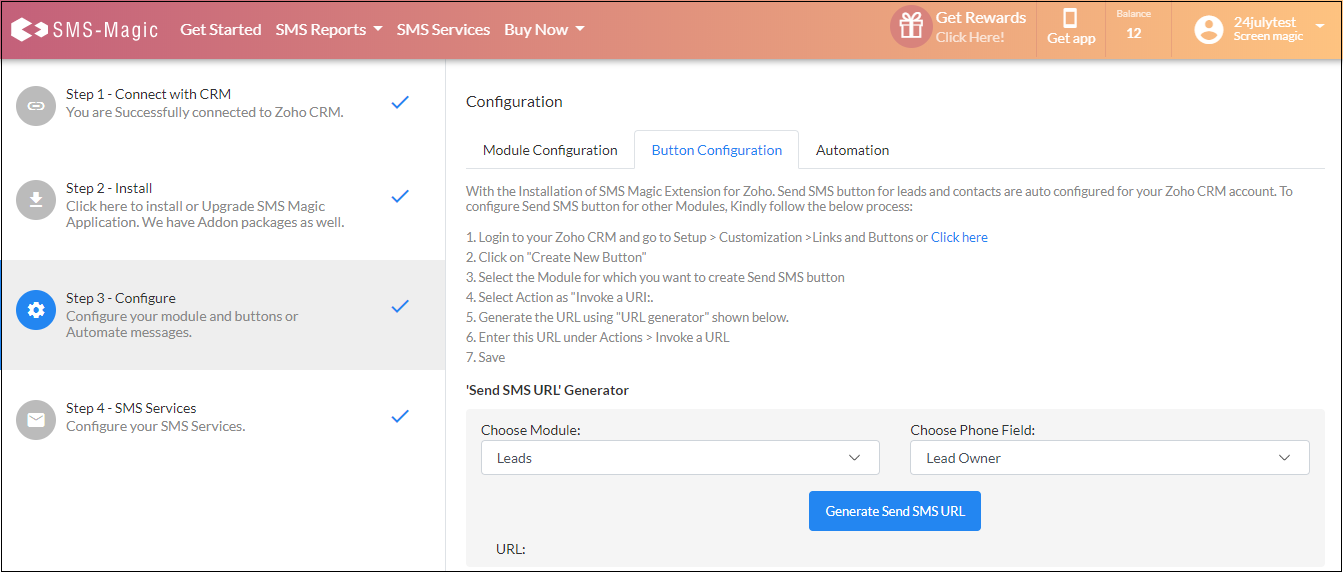
- Under Choose Module, select the module where you want to add the button. For example, Contacts
- Under Choose Phone Field, select Mobile.
- Click Generate Send SMS URL.
- Copy the URL that is generated.
- In your Zoho CRM account, under the Contacts module, select all the contacts to whom you want to send the message.The Send SMS button is enabled.
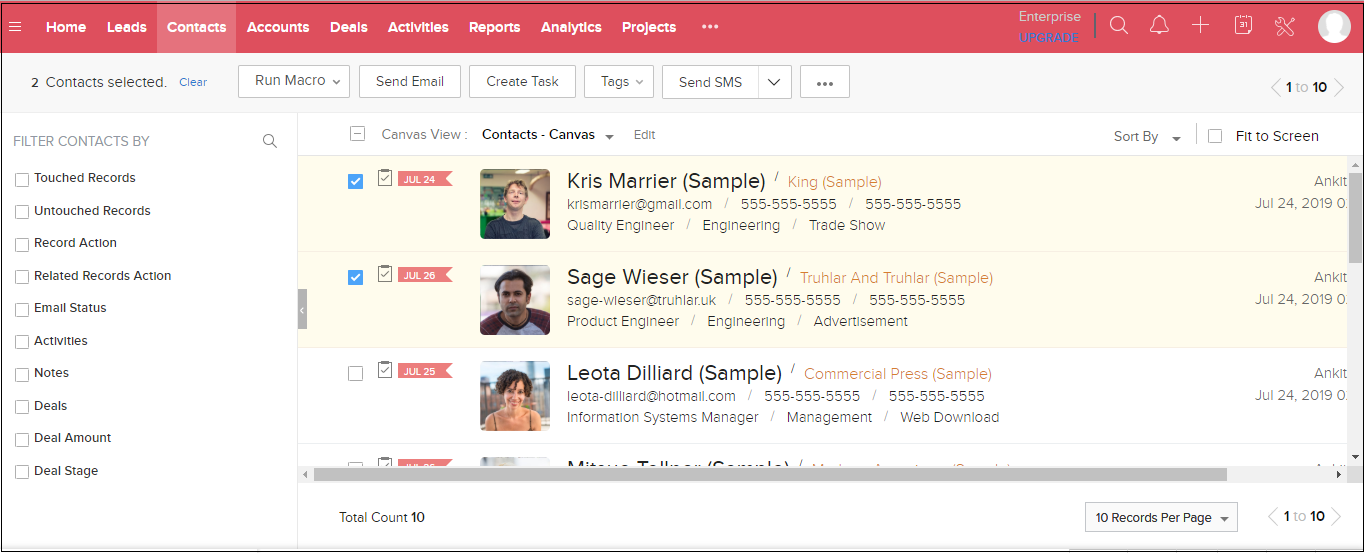
- Click
 next to Send SMS and then select Create button. The Links and Buttons tab page appears.
next to Send SMS and then select Create button. The Links and Buttons tab page appears.
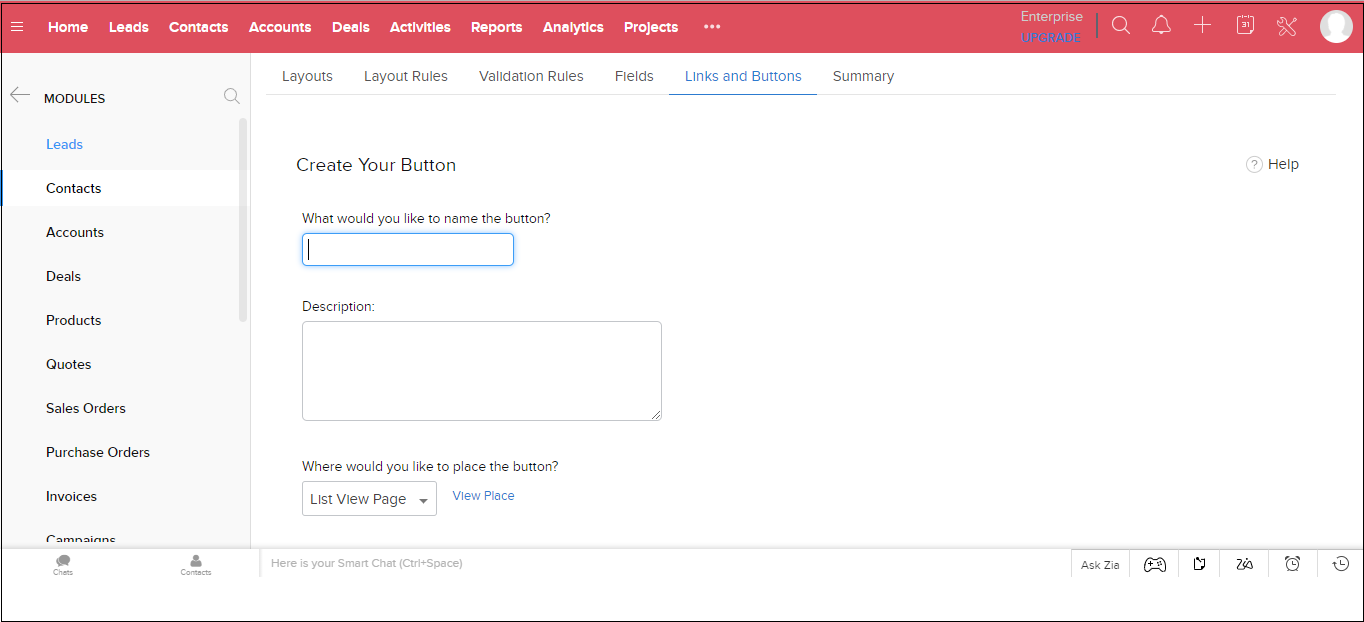
- Enter the details for creating the button:
- Button Name: Type a Name for the button. For example, Bulk SMS Button.
- Placement of Button: Choose a location where you want to see the button. For example, List View Page.
- Action: Choose Invoke a URL. The Construct a URL section appears.
- Paste the URL copied earlier or use the given URLs depending on the module you have selected:
URL for creating button on Leads:
https://app.sms-magic.com/app/#/zoho-send-sms?recordIds=${Leads.Lead Id}&phoneField=Mobile&objectName=Leads-
URL for creating button on Contacts:
https://app.sms-magic.com/app/#/zoho-send-sms?recordIds=${Contacts.Contact Id}&phoneField=Mobile&objectName=Contacts -
URL for creating button on Accounts:
https://app.sms-magic.com/app/#/zoho-send-sms?recordIds=${Accounts.Account Id}&phoneField=Phone&objectName=Accounts
- Under Where do you want to show the content of the button action? select New Tab.
- Specify the profiles to whom you want the button to be visible.
- Click Save. The Contact setup page appears as shown displaying the newly created button.
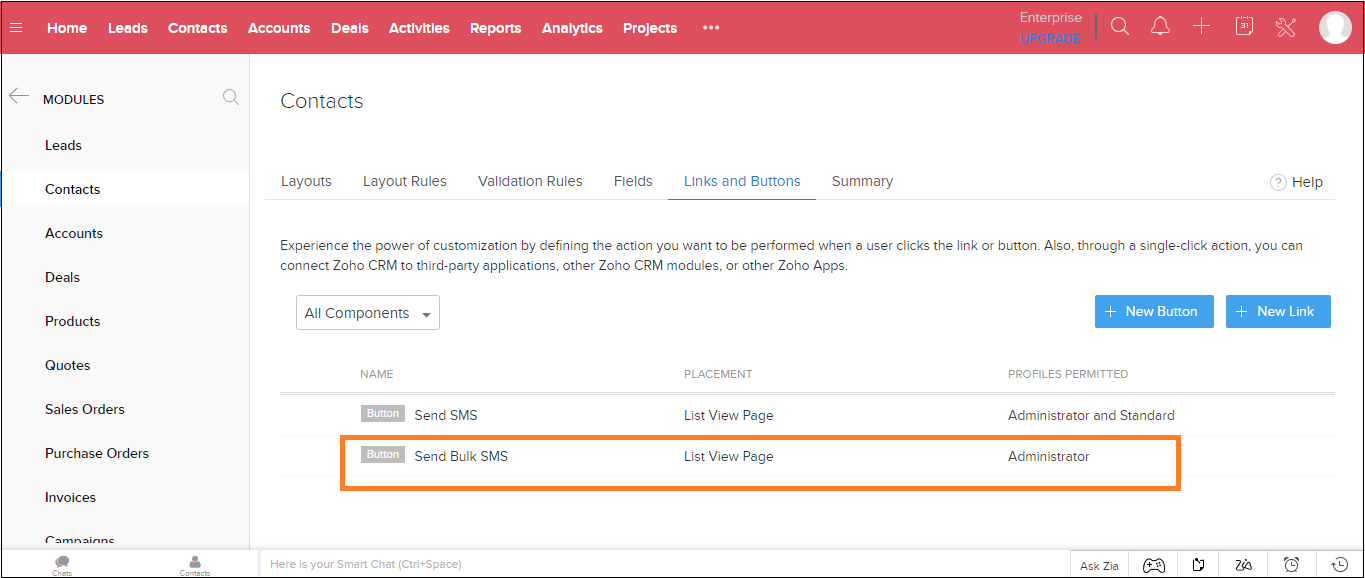

0 Comments